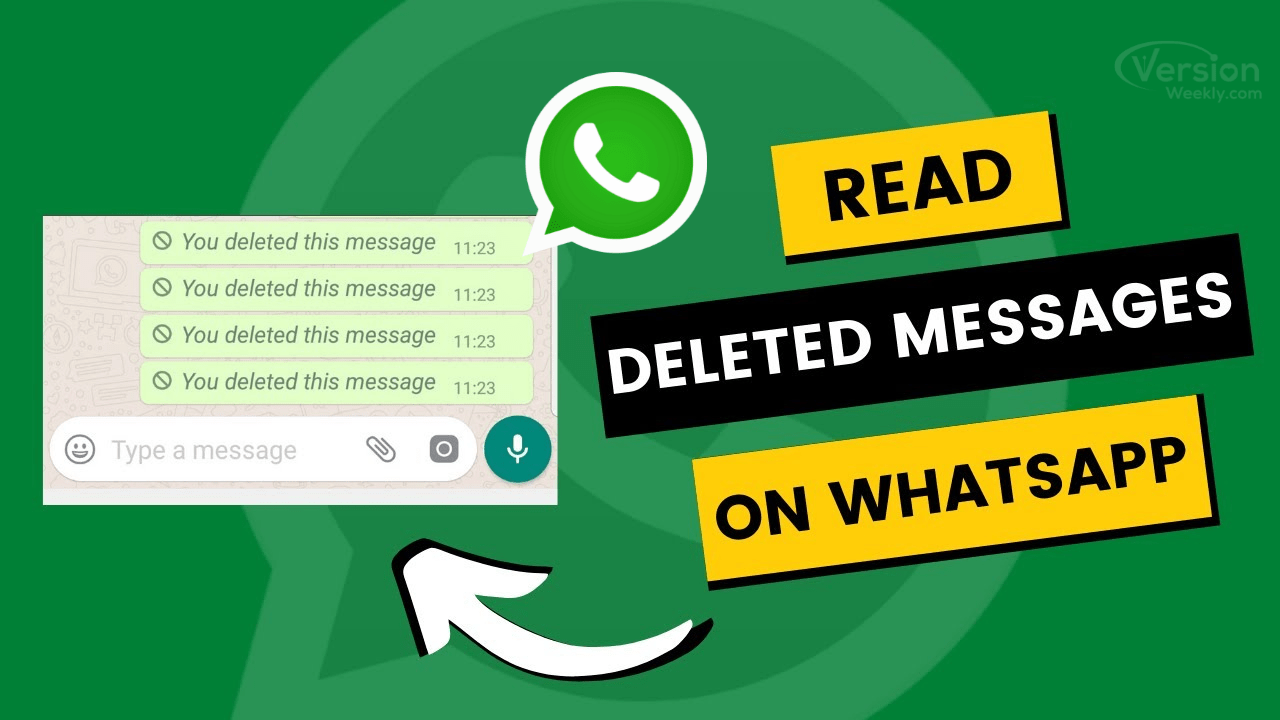Read Deleted Messages on WhatsApp: WhatsApp is currently known to be one of the most popular messaging apps in the world. In 2017, the Facebook-owned company introduced a feature that allows users to delete their own messages from WhatsApp. It launched a new feature that enabled the sender to read deleted messages on WhatsApp chat within 7 minutes of sending them. So, let’s learn how to recover deleted WhatsApp messages on android in a simple way.
Using this feature completely deletes photos, videos, or messages from WhatsApp, which means that no one, including you, will be able to see these messages after they have been deleted. However, there is a way to read/view deleted messages on whatsapp, which we will discuss shortly.
- How to Restore Whatsapp Chat Deleted Messages on Android?
- Detailed Process to View Whatsapp Deleted Messages using WAMR App
- How to Recover Deleted WhatsApp Messages Without Android Via Notification Log
- How to Read Deleted Messages on WhatsApp via Notisave?
- How to Recover Deleted Messages on WhatsApp via Backup?
- FAQs On How To Read Deleted Messages In Whatsapp 2022
How to Restore Whatsapp Chat Deleted Messages on Android?
There is no built-in feature in WhatsApp that allows you to read deleted WhatsApp messages on android. You’ll need to install a third-party app that monitors your phone’s notifications. It’s worth noting that the message should trigger a notification in order for the app to record it. This may not occur if the chat is open or if you were present at the time the message was received.
Wouldn’t it be great if you were able to read the deleted WhatsApp message by somebody? Let’s go through some ways which will help you do the needful.
- Trick 1 – Using WAMR App
- Trick 2 – Using Notification Log
- Trick 3 – Using NotiSave
- Trick 4 – Using the Backup Method
Detailed Process to View Whatsapp Deleted Messages using WAMR App
Isn’t it annoying when your friends delete their messages before you can read them? Curiosity takes control. You’ve just discovered the solution: WAMR! Install the WAMR app from Google Play, then select the apps from which you want the tool to capture notifications, such as WhatsApp, Instagram, and Telegram. To capture notifications, you’ll need to grant the app a slew of permissions.
Because of end-to-end encryption, the app has no direct access to your smartphones’ messages, and it will notify you if it detects a deleted message. If you enable the auto-download option for media files, the app will also restore any deleted media files.
When the program WAMR begins recording deleted WhatsApp messages, they will show in the app’s UI, which will look similar to WhatsApp’s main screen.
Do Check: Post or Upload Long Video on Whatsapp Status
How to Recover Deleted WhatsApp Messages Without Android Via Notification Log
You can also read deleted WhatsApp messages using an app called “Notification History Log.” This is a free app that allows you to easily access deleted WhatsApp messages. To use this method, you can simply follow these simple steps:
Step 1: Install the “Notifications History Log” app from the Google Play Store on your device. It is entirely free to use.
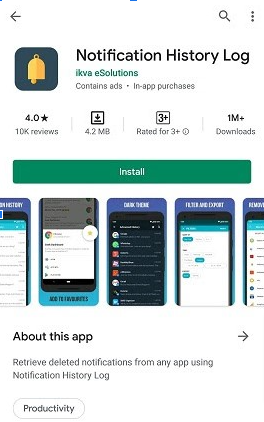
Step 2: Launch the application and then select “Notification History.”
Step 3: You should now be able to see the deleted messages under “android.text” while looking for WhatsApp alerts.
How to Read Deleted Messages on WhatsApp via Notisave?
You can also read deleted WhatsApp messages with the Notisave app. Notisave, like “Notification History,” will allow you to read the deleted message by granting you access to the notifications. The following are the steps of putting it to use:
1) The first step you need to do is to go to the Google Play Store and install the Notisave app on your mobile.
2) Allow all of Notisave’s permissions and select the “auto-start” option.
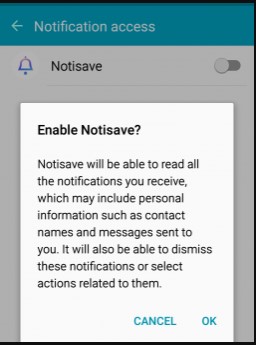
3) Notisave now displays all messages you receive, including deleted messages.
How to Recover Deleted Messages on WhatsApp via Backup?
Another simple way to recover deleted WhatsApp messages is to use MobileTrans. This third-party solution enables users to easily restore messages from backups, making it an ideal solution if you want to restore individual messages rather than the entire backup.
MobileTrans has added a new WhatsApp message recovery option that streamlines the procedure; simply follow these simple steps;
Step 1: Get MobileTrans and install it on your computer. When the installation is complete, launch the program and select “WhatsApp Transfer” from the main window.
Step 2: In the next window, click “Backup WhatsApp Messages” and then you need to click on “Restore to Device.”
Step 3: In the next window, a list of backups will be available. Choose the backup containing the messages you want to recover and click “Next.”
Step 4: Finally, choose the messages you want to recover and then click “Restore to Computer.” For the time being, this procedure can only restore the messages to the computer. MobileTrans has added a new WhatsApp message recovery option that streamlines the procedure.
Also Refer:
- Best Whatsapp Web Tips & Tricks
- Can’t Connect To WhatsApp Web? Fix WhatsApp Web Not Working Issue!
- Fix Common Problems with WhatsApp
FAQs On How To Read Deleted Messages In Whatsapp 2022
Question 1: How can I recover deleted WhatsApp messages on iPhone?
Recovering deleted messages on an iphone is easy. First, click on start after going to recover from the include backup option. Insert your details. Choose an iCloud backup option and click on the scan option. You will find all your backups and chat history. Choose the sender and select the whatsApp option to recover the whatsapp chat.
Question 2: How to restore deleted WhatsApp messages on iphone without backup?
You can download phonerescue and choose iconnect and recover from ios device. Next, scan whatsapp on your iphone and preview it before recovering your whatsapp chat.
Question 3: How to see already deleted messages on WhatsApp by the sender?
Go to settings and click on apps and notifications. Next, look for and choose the notification history option. See “ use notification history option” and toggle the button next to it. Once you complete these steps, you will see all the upcoming notifications on the page.
Question 4: How can I read deleted messages on WhatsApp?
You can read deleted messages on Whatsapp by downloading any third-party application which might make your task easy like mobile trans.
Final Words
We understand your desire to view the deleted WhatsApp text messages. We’ve all been there. Hopefully, these solutions will assist you in resolving this issue. If you want to ask any questions regarding this read deleted messages on whatsapp guide, shoot your questions in the below comments and we will get back to you soon asap with the best solutions. Also, check our latest 2022 whatsapp guides on Versionweekly.com