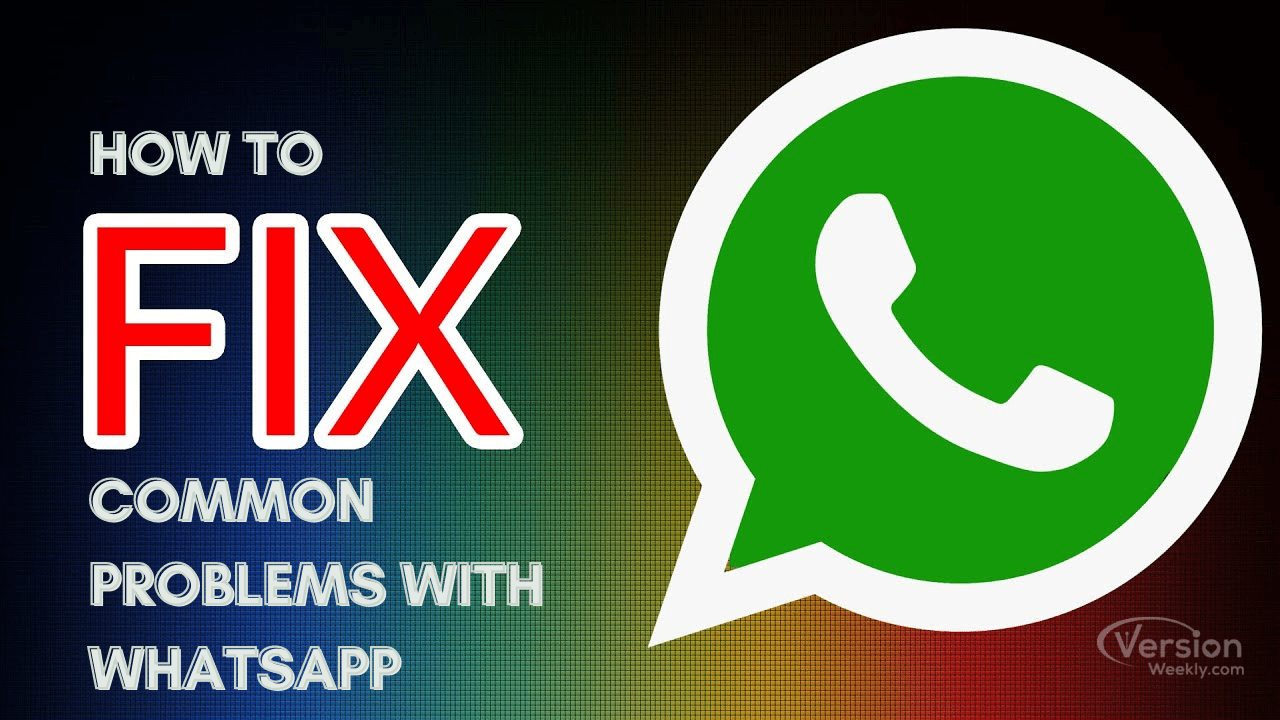Fix Common Problems with WhatsApp: WhatsApp is a free instant messaging application that you can use from anywhere in the world with an internet connection. It needs no description. It is a simple to use platform which provides you with features like voice calling, video calling, and a lot more.
Owing to these features, it has attracted millions of people around the world and has become the most used chatting application of our era. People now cannot imagine their lives without it.
Features like conference calling, video calling, sharing contacts, voice chatting and much more have become an integral part of everyone’s lives. It has now also added new features of end-to-encryption which ensures proper safety and security of its users and digital payment options too.
Despite being one of the most used platforms, it has its own set of cons. Several problems are faced on an everyday basis by its users worldwide which needs to be addressed and whose remedies need to be provided. We are here to discuss some of the most common problems that WhatsApp users face and will try to fix them.
TABLE OF CONTENTS
- Problems with updating or downloading WhatsApp
- Problem with activation code
- Whatsapp Connection Problem
- Seeing numbers instead of contacts’ name
- Constant app crashing
- Problem to download or send media files
- Not receiving WhatsApp notifications
- Pictures are blurred on WhatsApp
- FAQs on How To Fix Common Whatsapp Problems Easily?
Let us address a few issues on Whatsapp
1. PROBLEMS WITH UPDATING OR DOWNLOADING WHATSAPP
If you are facing a problem while downloading or updating WhatsApp, it can be because of several reasons like insufficient space in your mobile phone, compatibility issue, or unavailability of the application in your country. Here is how you can resolve this issue:
- Compatibility issue: For using WhatsApp, you need an android version of 2.3.3 or higher on your phone. If your android version is below 2.3.3, update your smartphone to the version above 2.3.3.
- Insufficient space: If you are unable to download or update WhatsApp due to insufficient space, try to clear the space on your phone.
- Go to the Settings on your phone and then to Storage from there.
- Clear cache of apps that you are no longer using. You can also opt to delete apps that are of no use to you.
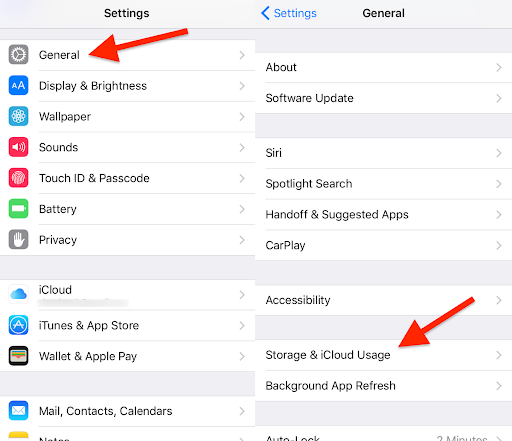
-
- You can also move apps and data to your external SD card which will ensure that your space is free.
- Unavailability of WhatsApp in your country: If you are facing this problem, visit the website of WhatsApp and download an APK file and update the app.
2. PROBLEM WITH ACTIVATION CODE
It happens at times that the activation code to activate your WhatsApp account did not reach your phone. Make sure that you have entered the mobile number or the country code properly. Note that multiple accounts cannot be opened using the same mobile number. You can also try the option of receiving the activation code over a voice call.
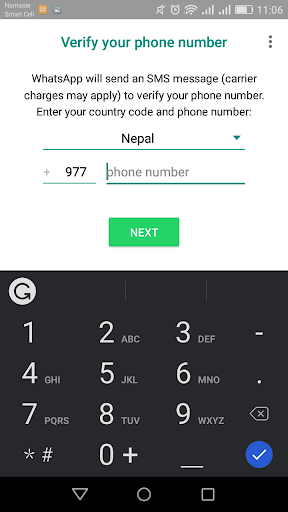
3. Whatsapp Connection Problem
Problems connecting WhatsApp with your mobile data or Wi-Fi can be because to various reasons. It is usually caused by a problem with your internet connection. The problems can be resolved using these methods:
- Update WhatsApp to the latest version available.
- Restart your phone by turning it off and back on.
- Try different Wi-Fi connections to connect.
- Turn off roaming.
- Go to the Settings and then to Network and Internet. From there, turn airplane mode off and then on.
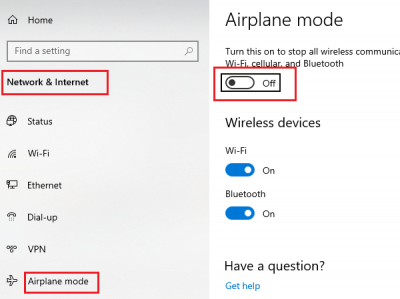
- Go to the Settings and then to Network and Internet. From there, go to Mobile usage and turn Mobile Data on.
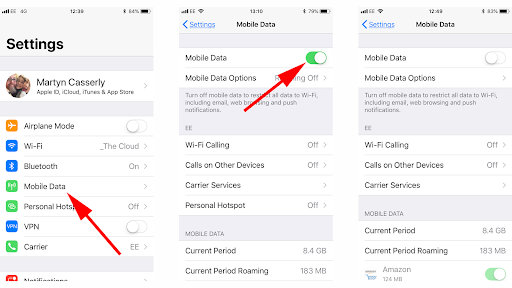
- You can also contact your mobile provider and make sure that your APN settings are configured properly.
4. SEEING NUMBERS INSTEAD OF CONTACTS’ NAME
Sometimes, some of your contacts are not shown on WhatsApp. This problem can be resolved using these simple steps:
- Check if the name you are searching for is using WhatsApp.
- Check if you have saved contacts’ phone numbers in your phone address book.
- If your contacts are using a foreign number, it is important for you to save the number in the correct international format.
- Check if you have allowed WhatsApp to access your contacts in your phone’s settings. If you have not granted permission to WhatsApp to access your contacts, you won’t be able to see contacts on WhatsApp.
5. CONSTANT APP CRASHING
This is a rare problem that one might face. App developers push out updates periodically to fix software bugs, improve security and performance, and so on. Now, that your WhatsApp keeps closing, you will need to check for WhatsApp updates and update it with the latest version.
6. Not Able to Download/Send Media Files
You might at times face the problem that you are not able to download or send media files like photos, videos, or voice messages. This problem may have occurred due to a slow internet connection. Make sure that you are connected with a strong signal. To check if your connection is strong or not, you can try loading any webpage.
If your phone’s date and time are incorrect, you won’t be able to connect properly and will face a similar issue. Thus, make sure to set your phone’s date and time correctly.
You can also try these steps to download media files:
- Open Whatsapp and go to settings.
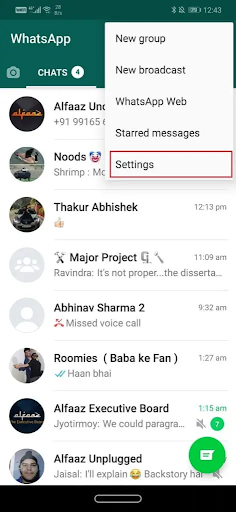
- Choose data and storage options.
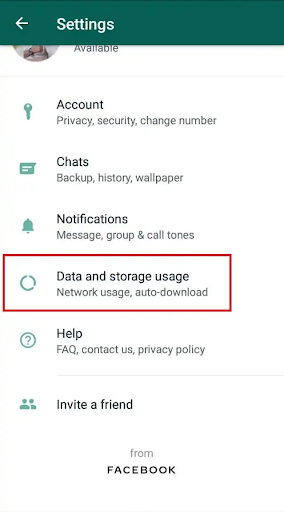
- Select the Media Auto-Download option and turn on the download photos, videos, and documents option when connected to wi-fi or mobile data or roaming.
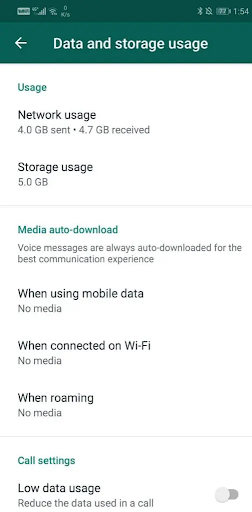
This will automatically download all whatsapp files.
7. NOT RECEIVING WHATSAPP NOTIFICATIONS
There might be an issue that you are not receiving the notifications for chats from WhatsApp. This can be an irritating one. First of all, check that the Do Not Disturb mode is disabled. This can happen sometimes by mistake preventing the message to be shown on the screen. If this does not solve the problem, check that the notifications are enabled in the system.
- Go to the Settings of your device
- Tap on the notifications section.
- From there, make sure that WhatsApp’s toggle is turned on.
8. PICTURES ARE BLURRED ON WHATSAPP
Sometimes it happens that the local copy of an image is deleted by mistake by us. This is why many pictures on WhatsApp turn out to be blurred. The only solution here is to ask the sender to send it once again to you.
Do Check:
FAQs on How To Fix Common Whatsapp Problems Easily?
1. What to do to fix WhatsApp desktop apps if it’s not working?
Press Windows and open settings. Go to apps than apps and features. Find WhatsApp from the app list and select it. Click on advanced settings and scroll down, click on reset. Restore and follow the instructions given.
2. How to install WhatsApp on the desktop?
Disable the Antivirus program to install WhatsApp as it could see as suspicious activity. This can interfere or block it. You must disable this before executing the setup file on your desktop.
3. What to do if Whatsapp gets blocked?
If it’s a temporary ban, you can switch back to the official app. If you’ve been blocked by many people then also WhatsApp can block you. As you know, people can usually report you if they feel spammed or necessary.
Summary
I’m sure this common guide will mostly help you to fix common problems with Whatsapp. You can also comment if you want to know more about fixing other issues on Whatsapp. Moreover, do visit our site @Versionweekly.com for solving other social media apps issues.