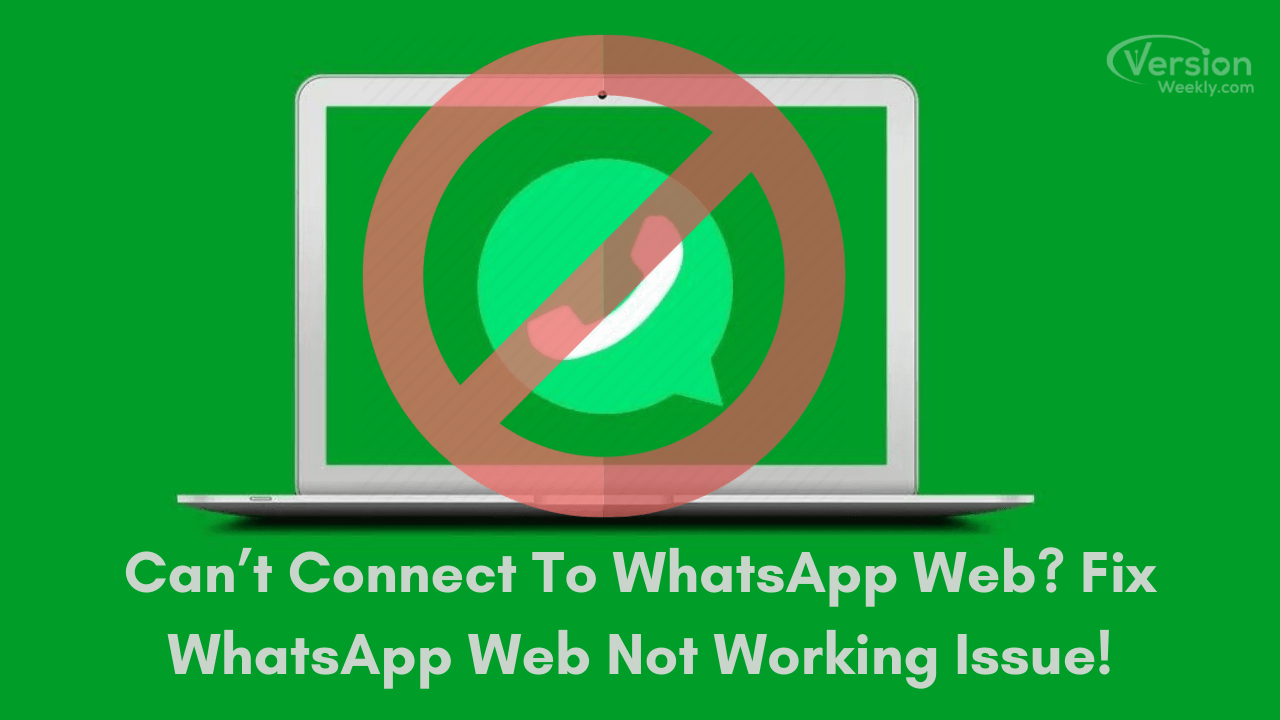WhatsApp Web is a free service in which we can connect and use WhatsApp on our personal computers. You just need to scan the QR code from your PC using your mobile device and then you are ready to use it. Generally, this service works just fine, and you won’t have any problems.
However, sometimes there are certain issues because of which you are not able to connect to it. This can be because of connectivity issues, issues with browsers, Wi-Fi connection issues, or network problems.
If you are facing problems like Can’t Connect To WhatsApp Web? Fix WhatsApp Web Not Working Issue!, do not worry. Consider some of the methods given below which can get your problems solved.
Best Ways To Can’t Connect To WhatsApp Web? Fix WhatsApp Web Not Working!
Before knowing the solutions to fix this issue let’s check the reasons why whatsapp web is giving errors. Sometimes, if you are unclear about all the cookies of the browser daily then you may face this problem.
Also, there are a few more reasons why you can’t connect to whatsapp web, we will let you know them too in the coming article. Now, let’s see the best solutions to fix the whatsapp web not working.
- Method #1- CHECK IF WHATSAPP WORKS ON YOUR DEVICE
- Method #2- CHECK IF YOUR WEB BROWSER IS COMPATIBLE
- Method #3- LOG OUT AND THEN CONNECT
- Method #4- CHECK IF YOU HAVE WI-FI CONNECTION PROBLEMS
- Method #5- DISABLE VPN SERVICE
- Method #6- CLEAR CACHE AND COOKIES IN YOUR BROWSERS
- Method #7- ZOOM IN THE QR CODE
- FAQs on Can’t Connect to Whatsapp Web or Desktop Issue
Method #1- CHECK IF WHATSAPP WORKS ON YOUR DEVICE
The very first thing that you should check is if WhatsApp works on your mobile device. Make sure that you can send and receive messages. If you cannot send and receive messages, likely, you won’t be able to connect to WhatsApp Web since it is just an extension of the application that you are using on your mobile phone.
If WhatsApp on your phone is not working, you can check out the steps mentioned below:
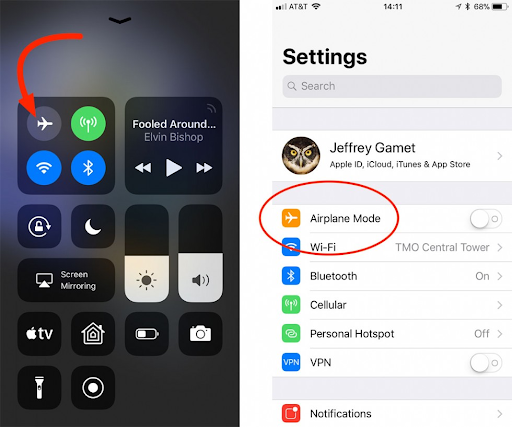
- Toggle the airplane mode on and then off.
- Reset your mobile network from the Settings.
- Toggle mobile data off and on.
- Toggle Wi-Fi off and on if you are using it to connect to WhatsApp.
It might happen sometimes that the WhatsApp server is down. It is a very rare situation. Here also you will face issues connecting your WhatsApp Web. You have to wait till the server is back to normal.
Must Check: 8 Best Whatsapp Web Tips and Tricks
Method #2- CHECK IF YOUR WEB BROWSER IS COMPATIBLE
It may so happen that the browser you are using to connect your WhatsApp Web with your mobile phone is not compatible. There are many web browsers like Chrome, Microsoft Edge, Safari, Opera, Firefox, and so on where you won’t have any compatibility issues.

However, there are also a few browsers like Internet Explorer that are not compatible with WhatsApp Web. If you are using any such web browser, make sure that you find an alternative immediately.
Method #3- LOG OUT AND THEN CONNECT
Sometimes just log out from the WhatsApp Web when you are not connected and then log in which the QR code that can fix your problem.
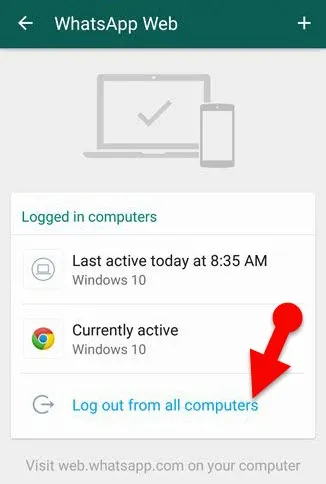
Method #4- CHECK IF YOU HAVE WI-FI CONNECTION PROBLEMS
If you are using a managed Wi-Fi network such as at an office, university or library, there might be cases where your network has been set up to block WhatsApp Web.
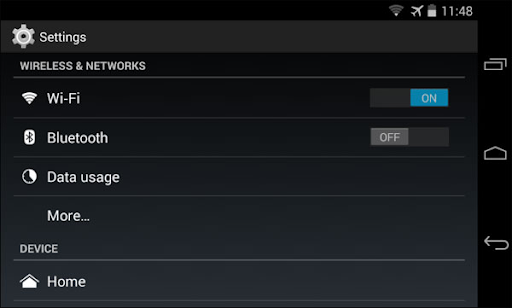
If WhatsApp notifies you that you are on a Wi-Fi network that is restraining WhatsApp Web to operate properly, make sure that your network is set up to divert traffic to “web.whatsapp.com”, “ .web.whatsapp.com” or “.whatsapp.net”. Once these sites are allowed, you will be able to access WhatsApp Web.
Method #5- DISABLE VPN SERVICE
If you are using any VPN software on your PC, there might be an issue with the connectivity. WhatsApp might treat your VPN IP address as an unauthorized user and prevent you from using the WhatsApp Web service.
Either disable the connection from the VPN that you are using or uninstall the VPN software from your PC. Once you disable or uninstall it, your issue might get resolved.
Do Check:
- Fix WhatsApp Your Phone Date is Inaccurate Error
- Restore Whatsapp Backup From Google Drive to iPhone
Method #6- CLEAR CACHE AND COOKIES IN YOUR BROWSERS
When you use a browser, it saves some information and data from websites in its caches and cookies. Clearing them can help with issues of connecting WhatsApp Web and might fix your problem.
To clear your caches and cookies in Chrome, follow the steps below:
- Open Chrome. Click on three vertical dots on the right side of the screen.
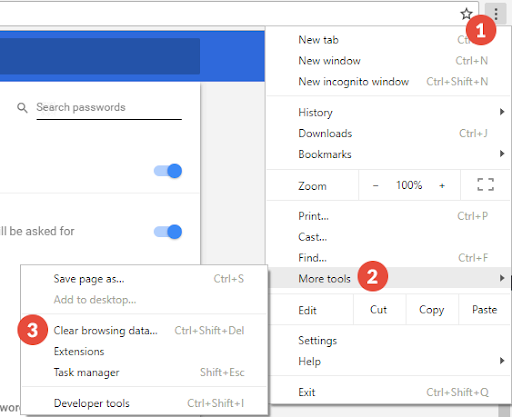
- Click More Tools and then click Clear browsing data.
- At the top, choose a time range. If you want to delete everything, select All time.
- Next to “Cookies and other site data” and “Cached images and files”, check the boxes.
- Click Clear data.
- To clear your caches and cookies in Firefox, follow the steps below:
- Open Firefox. Click on the three horizontal lines at the top right side and select Options.
- Select Privacy and Security from the options on the left side of the screen.
- Click on the clear data button on the right side of the screen.
- Checkmark the first box that says Cookies and Site data and then clicks on Clear.
Method #7- ZOOM IN THE QR CODE
At times, your phone’s camera quality can be a problem and it cannot capture and scan the QR Code from the computer’s screen. How do you deal with this issue?
Simply, zoom in on the WhatsApp Web’s page when the QR code is displayed on the screen. In most browsers like Chrome, Opera, and Firefox, you can do it by tapping on CTRL and ‘+’ buttons simultaneously.
Once you zoom in, you can now capture and scan the QR Code quite easily. If after completion of the process, you want to zoom out, you can do it by tapping CTRL and ‘-‘buttons together.
FAQs on Cant Connect to Whatsapp Web Fix Problem 2022
1. Which one is the correct URL to open WhatsApp Web on a web browser?
On your computer, open the web browser of your choice and visit www.web.whatsapp.com, and hit enter. QR Code will appear on your screen which you will have to scan from your mobile device.
2. Can I log in to WhatsApp Web without scanning the QR Code?
Yes, you can. There are several Android emulators available online like BlueStacks, Andy, and so on that allow you to use WhatsApp on your personal computer.
You simply have to download these emulators from their website and launch it on your PC and then run it. Then from the Play Store, download WhatsApp and proceed as you do while using WhatsApp on your device.
3. What happens if I clear my WhatsApp cache?
Clearing WhatsApp cache can improve your user experience. If you are worried about your data, do not worry. Your data, photos, chats, and conversations won’t be erased if you clear your cache. It will only make your application run as if it were just installed.
4. What is the difference between clearing data and clearing cache?
Clearing data means deleting all app data while clearing cache means deleting data temporarily.