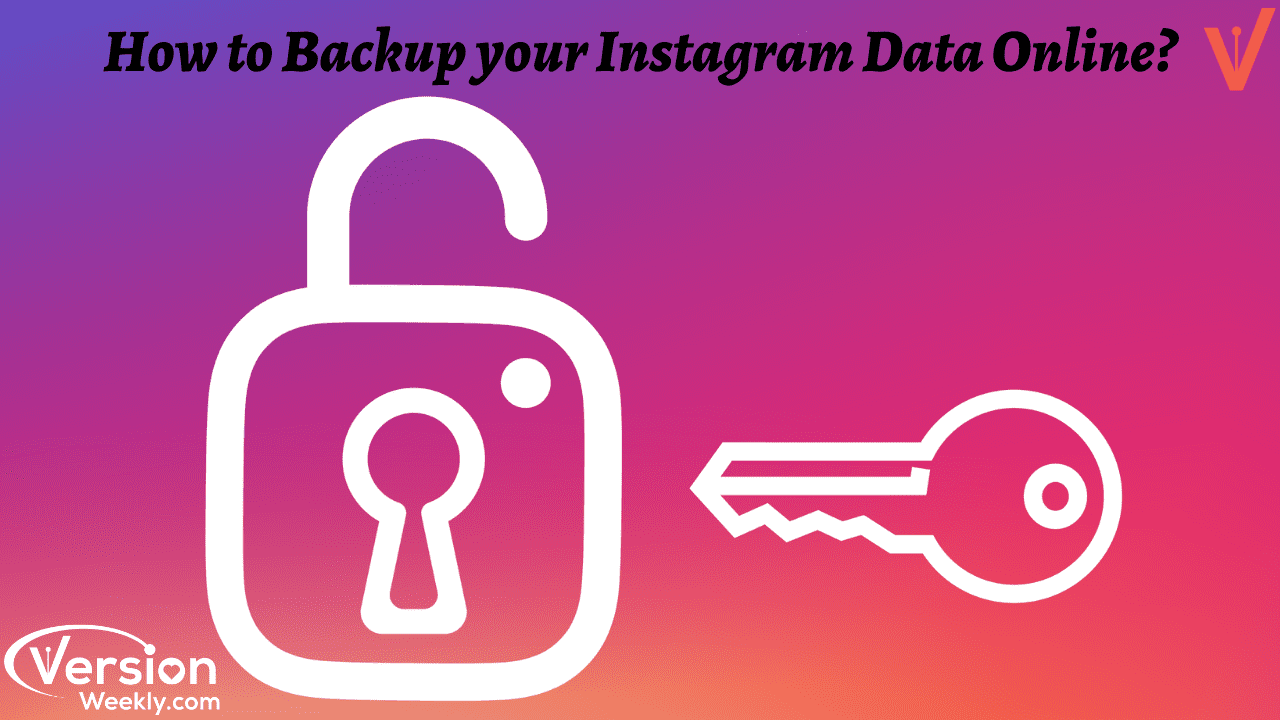Guys who are planning to switch to a new Instagram account? Want to save all your present account data on your phone? Unfortunately, do you want to delete your Instagram account? If all these questions relate to you then I had the best solution i.e., Backup.
Yes, backup is the right one to save your present account, and happily switch to a new account. We all know that at some point we came to decide to delete the Instagram account due to various reasons like family problems, personal privacy, or theft. It’s too sad to delete the account permanently because it holds beautiful memories, so many likes for your uploads, lovely comments from your friends.
Don’t Miss to Check: Simple Way to Delete Instagram Account on Android or IOS
But now, you can happily delete your insta account because you can save all your memorable moments, pictures, videos, likes, comments, & messages by using the backup option on Instagram. Earlier, Insta doesn’t provide a direct solution to backup your IG data but now you can easily perform it by using free online data backup tools or transfer tools. It’s a simple task to perform but it’s worth it.
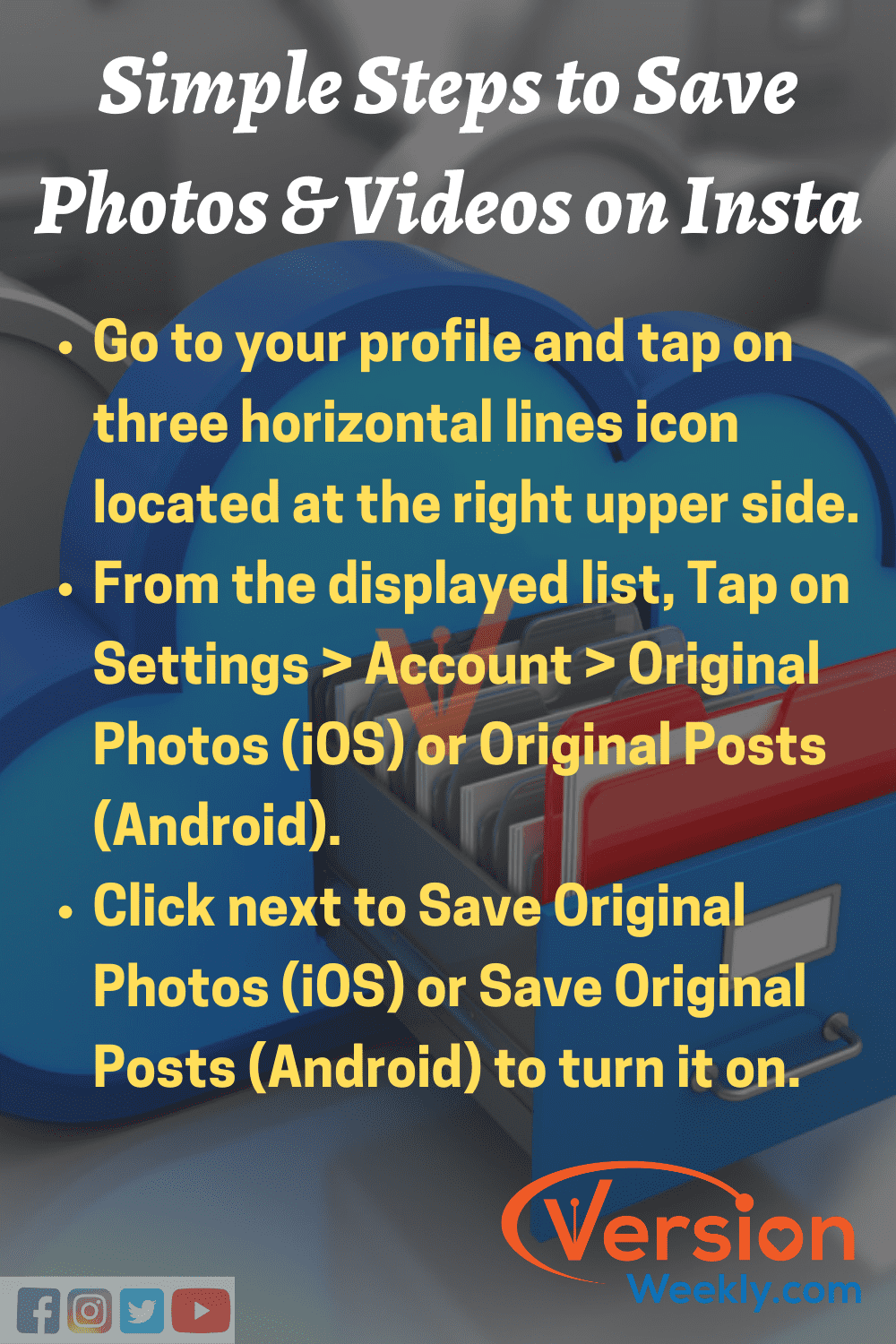
So, we have come up with two simple ways to backup your Instagram pictures & videos online. We are very glad to make IG lovers feel happy with the app by providing effective solutions to their issues facing on Instagram. Also, You can ask anything to us regarding TikTok or Whatsapp problems too
- Two Simple Ways to Backup Instagram Photos Online
- How to Back up Your IG Pictures & Videos Online via Free Tools?
- Steps to Backup & Download all your Data from Instagram
- How to back up your Instagram using the Web interface?
- FAQs on Instagram Account Data Backup
Two Simple Ways to Backup Instagram Photos Online
Facebook’s Instagram App is the most actively using social media platform by people across the world these days. It has many features to attract users all the time like sharing pictures & videos via posts and stories with the help of various filters & effects. Likewise, there are so many advantages that a normal man and business person can get from the Instagram App.
Must See: How To Post On Instagram From PC or Mac?
At some time, people may also get irritated by the app using all day or by falling down their interest towards it so you may remove your account at that point. But you’re not okay to lose your pictures & videos you’ve posted on Instagram by giving the utmost time to edit and post it. So, download your Instagram data by using online free tools or directly by Instagram’s new feature, i.e., “Request data”.
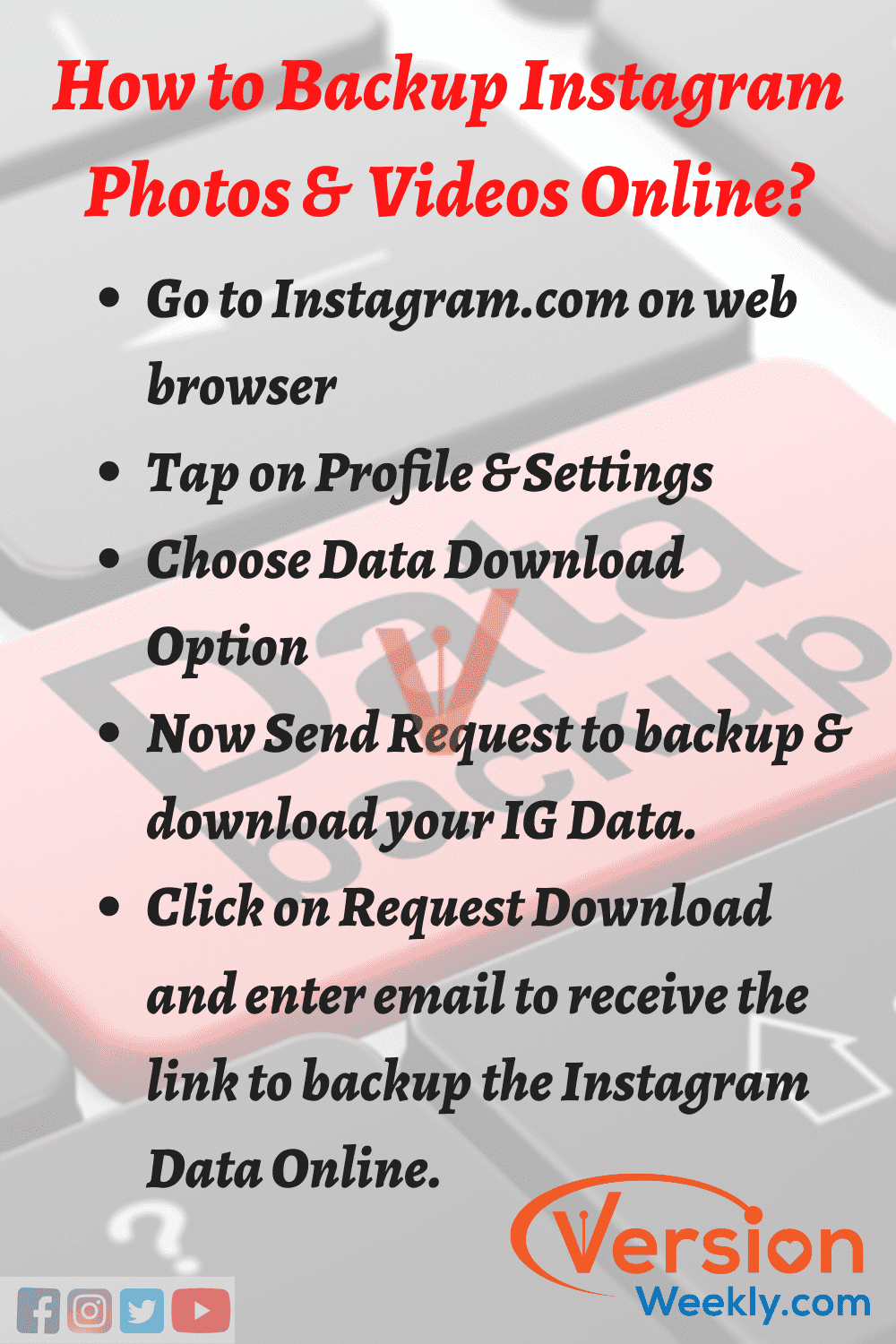
The data request feature is also now available on Instagram to reach the GDPR data portability requirement in the EU, and it’s available globally, not just in Europe. This request data feature on Instagram now allows you to backup all your IG account data, not just uploaded photos or videos. It does not only view an entire backup of your Instagram account but also you can download the whole data like comments, photos, liked pictures, and more.
It’s currently working on Android and iOS, and if you don’t see it yet, you can still do it right from your mobile web browser. Also, there is one more way to backup your IG data online through free third-party apps & tools. Both online tools & the Insta New feature process of Instagram Data backup are explained in detailed steps below. Check out the steps and follow them properly to save all your data from your Instagram account.
How to Back up Your IG Pictures & Videos Online via Free Tools?
Below are the steps of Backing Up Your Instagram Account Data With an Online Tool:
- Android users can download InstaSave from the Google Play store, to instantly back up their Instagram photos and videos directly to their phone. Or else, you can go ahead and download the online software called “4Kdownload”.
- Once you download and install the app, open it. Click the “On” button.
- Open your Instagram account and choose the content you want to download. Click the button with the three dots on the upper right-hand side, and tap the “Copy Share URL” button. This will start downloading your photos and videos.
- There’s also a web-based version of this as well, but it can take a bit more time since you will have to enter the URL of each individual photo and video you want to save from Instagram.
NOTE: You cannot download images or videos from a Private Account. Hence, if your account is set to Private, first do it public and then download your Instagram account data like photos, videos, comments, likes, and messages!
Steps to Backup & Download all your Data from Instagram
Step-1: Request your Instagram Data
- First, go to the official website of Instagram.com on your mobile web browser.
- Log in with your username and password.
- Now, you will discover the little gear icon next to the Edit Profile option.
- Click on the icon, this will bring up a pop-up menu.
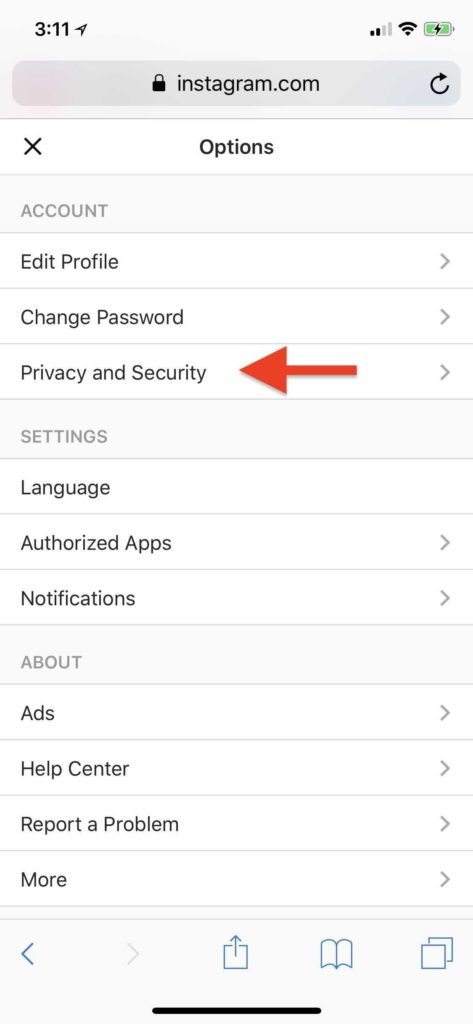
- Choose Privacy and Security options from the menu and then scroll down to Data Download.
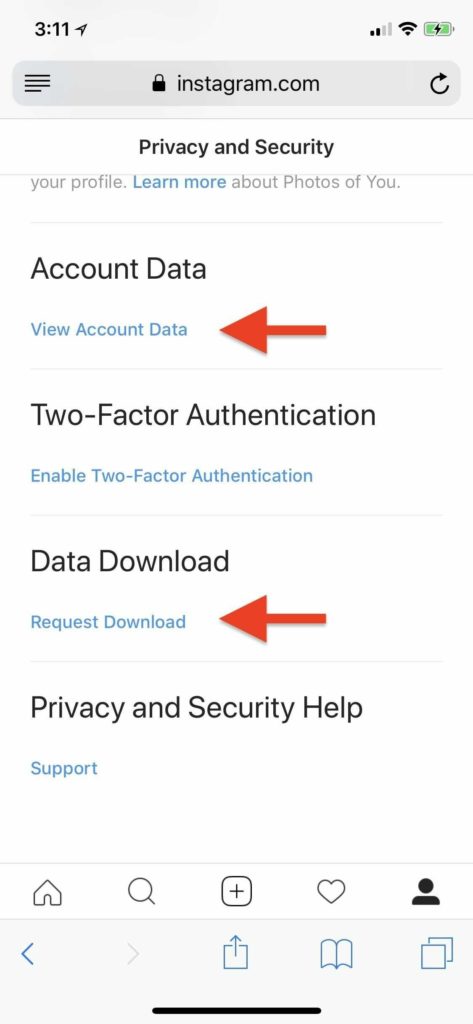
- Now, press Request Download.
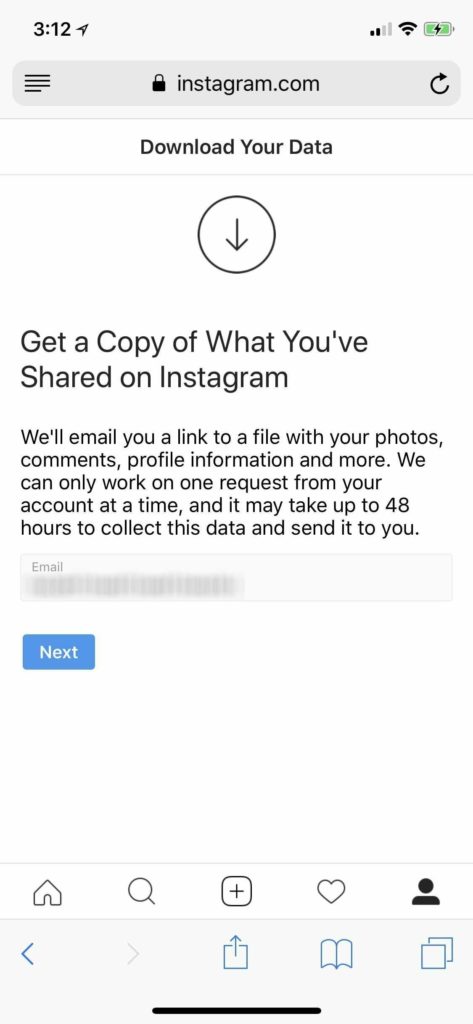
- If it doesn’t appear automatically, you should type in your email address.
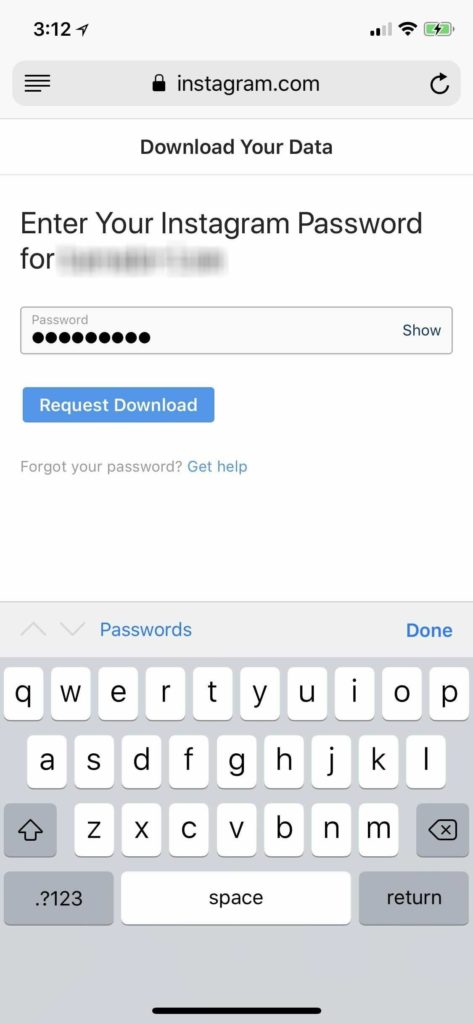
- Then, hit ‘Next’ and enter your password and then press “Request Download” to finish up.
Step-2: Download Your Backup From Instagram
- Instagram will email you a backup within 48 hours with the subject line “Your Instagram Data,” along with a link to your backup will be provided inside that says “Download Data.”
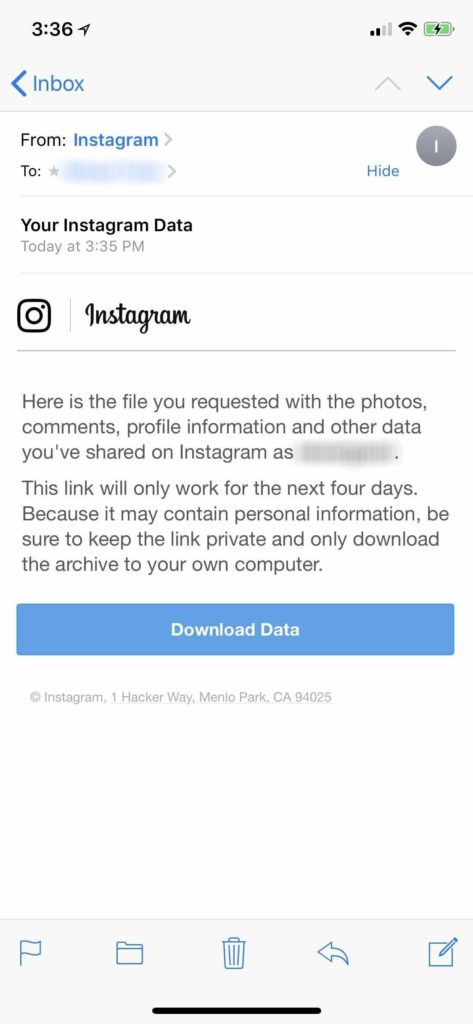
- Hitting that on your mobile will redirect you to the Instagram app, which will go back to your default web browser where you’ll need to log into Instagram again.
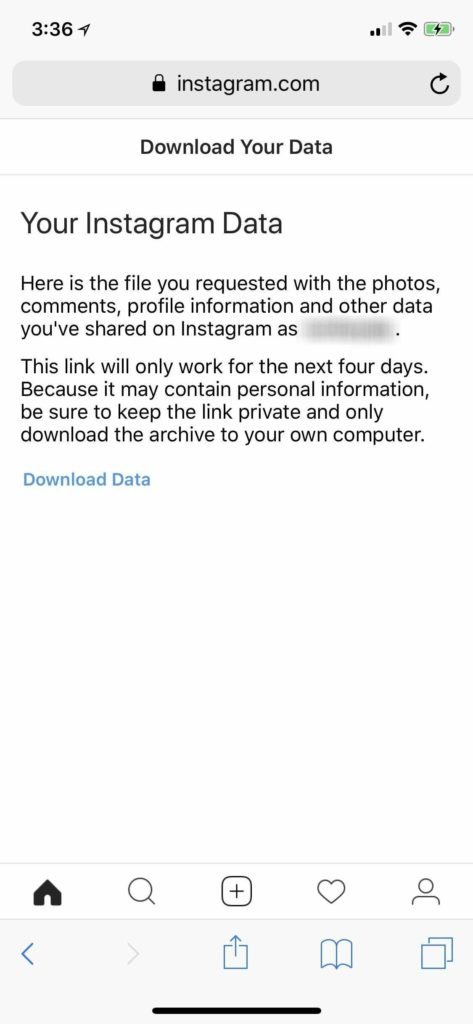
- After signing in to your account, click on “Download Data” to do just that. For your reference, just look at the images shared between the steps.
- If you notice an error on your phone stating “this page isn’t available,” you all have to download the .zip file on your PC instead, which is apparently a great place to save the backup anyhow.
- Finally, that’s the process to backup and download your Instagram data via an officially provided feature “Data Download” on Instagram.
- Now, you can happily save all your precious insta data on phone or desktop devices and go with a new account on Instagram.
Note: The link that has been provided by Instagram will only work actively for 4 days from the time you get an email. So, don’t forget to check the mail and download the data. If you forgot to download then you should perform the sea process again.
So confusing to understand the steps via text, look at the below video, and backup the Instagram data properly.
How to back up your Instagram using the Web interface?
If you want to get your Instagram profile backup in a Web browser, notably if you’re using a desktop or a laptop. Just follow the below simple steps:
- First, you have to open your Instagram profile by logging in to Instagram.com
- Tap on your profile avatar in the top right corner of the screen.
- Then, click Edit profile next to your name.
- In the menu on the left, select Privacy and Security.
- Scroll down and hit the Request Download option under the Data Download subheading.
- Now, Instagram will send you an e-mail with the link to the archive of your profile photos and other information.
- After the above step, open the e-mail and click the link.
- Log in to the Instagram website.
- Click Download data to start downloading the ZIP archive with your photos and other information from your profile.
Finally, you’ve backed up your photos successfully, so now you can delete your Instagram profile without any tension.
FAQs on Instagram Account Data Backup
1. Can you export all your photos from Instagram?
Yes, absolutely you can do it easily without any third-party application also. Just need to follow some simple steps and perform a backup of your Instagram data. The steps that you should follow are given on our page above with a detailed explanation. So, check out our page or contact us on the comment section of Versionweekly.com
2. What is a backup page on Instagram?
Back-up page is a new feature trending on Instagram. This feature is used to back up the entire data of your IG account including media, likes, comments, messages, and more. You can directly view or download your data via the Instagram app or by your mobile web browser. directly or through your phone’s web browse.
3. How can I save all my posts on Instagram?
- Go to your profile and tap on the three horizontal lines icon located on the right upper side.
- From the displayed list, Tap on Settings > Account > Original Photos (iOS) or Original Posts (Android).
- Click next to Save Original Photos (iOS) or Save Original Posts (Android) to turn it on.