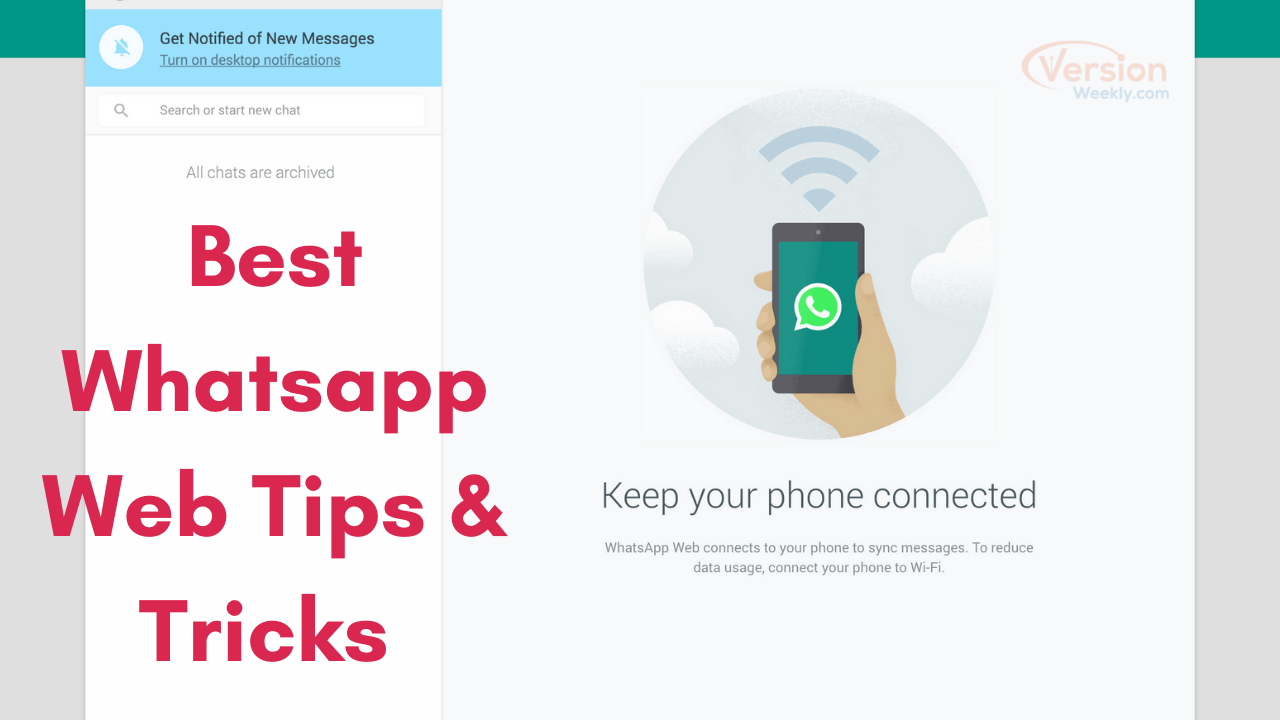Best Whatsapp Web Tips & Tricks: WhatsApp is one of the widely used platforms across the globe. While we use this application on our smartphones to chat and do various other things, it also provides us with its free web service which can be used by anyone using a personal computer.
WhatsApp Web has made the lives of millions of people extremely convenient. We can log in to our WhatsApp account anywhere using a very simple process on our personal computer. This service becomes handy in several situations which we face in our everyday life.
Do Check: How To Restore Whatsapp Backup From Google Drive to iPhone
Your smartphone might be low on battery, but you must use WhatsApp, or your phone constantly acts as a source of distraction with WhatsApp messages while you are busy doing some important work on your PC – this service is your savior.
So, take a look at the tips and tricks of using whatsapp web below & understand the services that offer for users to enjoy easy communication and improve productivity.
TABLE OF CONTENTS
- Steps to open WhatsApp Web on PC
- Best Whatsapp Web Tips & Tricks You Should Try in 2022
- Tip #1- Enabling the desktop notification
- Tip #2- Enabling a dark theme
- Tip #3- Keyboard shortcuts
- Tip #4- Inserting emoji in web and desktop
- Tip #5- Emoji shortcuts for web and desktop
- Tip #6- Using multiple WhatsApp accounts
- Tip #7- Changing chat wallpaper
- Tip #8- Avoiding blue ticks
- FAQs on Some Cool Whatsapp Tips and Tricks for WA Web
We are here to provide you with the best whatsapp web tips & tricks which will come in handy while you are using them. But before that, you should get complete knowledge about how to open WhatsApp Web on your PC.
Steps To Open WhatsApp Web On PC
- Go to your web browser and search for web.whatsapp.com. Alternatively, you can also download WhatsApp Desktop from their website for both Mac and Windows if you are a regular user.
- Your screen will display a QR Code that needs to be scanned from your phone. Open WhatsApp and tap on the three vertical dots on the upper right-hand side of your screen.
- Select Linked Devices and then tap on Link a Device.
- Scan the QR Code. Your WhatsApp Web will open, and you will be able to see all your recent chats.
Note: To run WhatsApp on a PC, you need an internet connection in both the mobile phone and the PC itself. To log out from the Web, select the three vertical dots displayed on the WhatsApp Web screen and from there click on Log Out.
Best Whatsapp Web Tips & Tricks You Should Try in 2022
The tips and tricks that all users should follow while using whatsapp web are as follows:
TIP #1- ENABLING DESKTOP NOTIFICATION
If you are using WhatsApp Desktop regularly, enabling desktop notification will be of great use to you since all the notifications will then be displayed on your PC.
- To enable this, go to Settings.
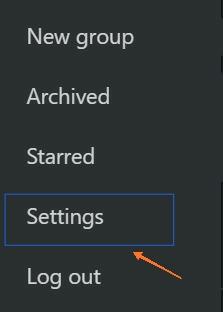
- Click on Notifications.
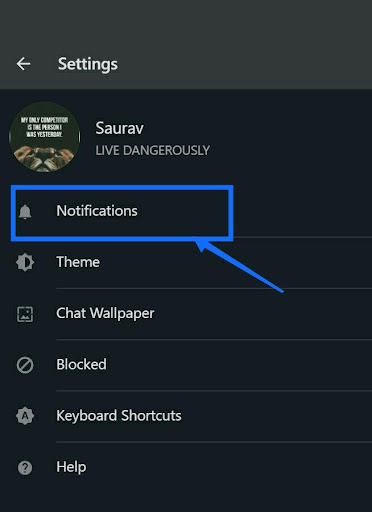
- From there toggle on to turn on all notifications.
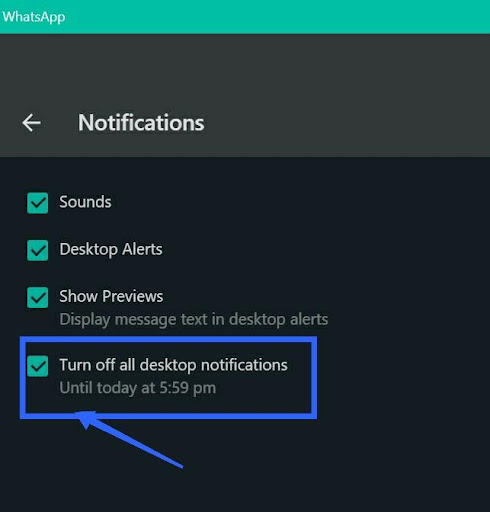
TIP #2- ENABLING DARK THEME
Dark themes may cut down on the blue light exposure and may reduce eye strain. It may also help to increase the battery life of the device you are using.
- To enable dark themes, go to Settings.
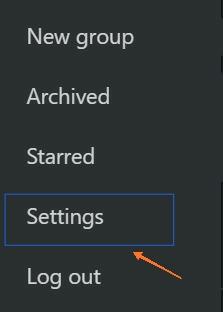
- And then click on Theme.
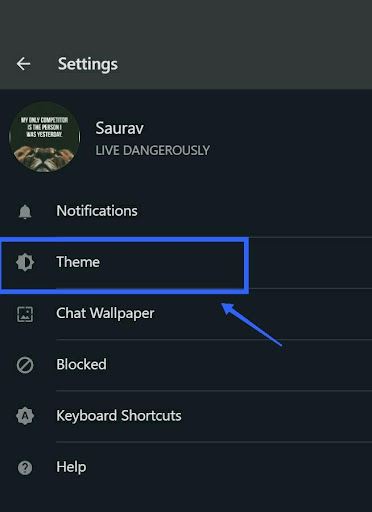
- From there toggle on to turn on the dark theme.
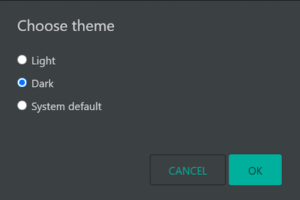
TIP #3- KEYBOARD SHORTCUTS
Keyboard shortcuts will come in handy since it makes you do a lot of things in a minimal time while the mouse can consume a lot of it.
General keyboard shortcuts that work will WhatsApp Web are:
- CTRL + C = COPY
- CTRL + V= PASTE
- CTRL + X= CUT
- CTRL + A= SELECT ALL
- CTRL + F= SEARCH
- ALT + F4= EXIT THE APPLICATION
Keyboard shortcuts specially for WhatsApp Desktop are:
- CTRL + SHIFT + F = SEARCH IN CHAT
- CTRL + N = NEW CHAT
- CTRL + P = OPEN PROFILE
- CTRL + F = SEARCH IN CHAT LIST
- CTRL + E = ARCHIVE
- CTRL + SHIFT + D = DELETE CHAT
- CTRL + SHIFT + U = MARK AS UNREAD
TIP #4- INSERTING EMOJI IN WEB AND DESKTOP
Same as your mobile phone, click on the smiley icon that is displayed on the lower right side of your WhatsApp Web screen or WhatsApp Desktop. You will get a variety of emojis to choose from. Navigate to the category or directly search your favourite emoji from the search box.
TIP #5- EMOJI SHORTCUTS FOR WEB AND DESKTOP
Use this sign: and type the name of the emoji that you want to use while chatting with anyone. The emoji will appear just above the message box from which you can select and send it.
For example, if you want to send an emoji of an apple to the person you are chatting with, in the chatbox type “: apple”. You will then be able to see the emoji appearing just above the chatbox. You can try this out with any other thing that appears as emoji.
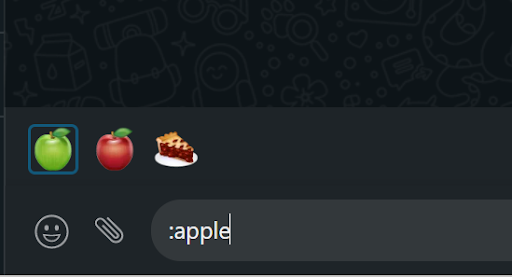
TIP #6- USING MULTIPLE WHATSAPP ACCOUNTS
Some people may have two or more WhatsApp accounts, one associated with one number and the others associated with other numbers. You can use more than one account simultaneously using different browsers like Opera or Chrome.
If you want to use just two accounts then you can use dyn.web.whatsapp.com, which is a proxy app and is safe and verified. However, similar to the app, WhatsApp web cannot open a single account on two different windows
TIP #7- CHANGING CHAT WALLPAPER
Many users would want to change their chat wallpaper on the web. They can do it quite easily.
- Just go to Settings.
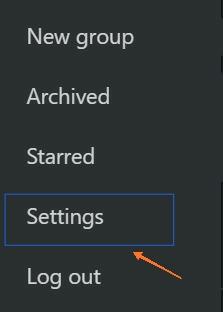
- Later, select Chat wallpaper.
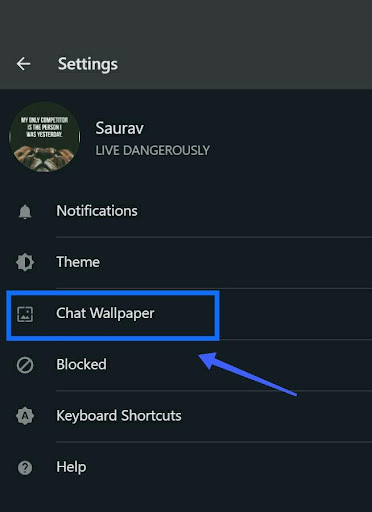
- Now, you can select from a lot of varieties provided or opt to choose default wallpaper from your storage.
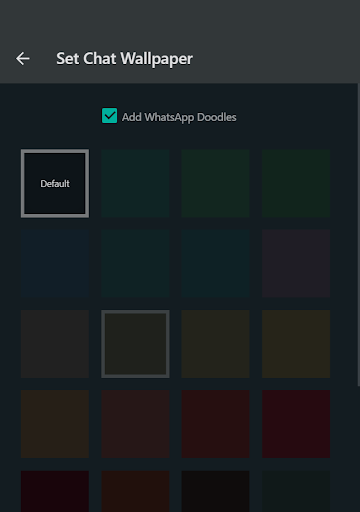
TIP #8- AVOIDING BLUE TICKS
If you want to read the message without the sender knowing it through the blue ticks, the first method is to toggle off the read receipts from your WhatsApp application from the phone. However, there is one more process through which you can avoid blue ticks.
- In your WhatsApp Web, one the chat that you are having conversations with.
- Then, simultaneously open any other window and minimize both the screens so that any new message sent by the sender can be read by you.
- Now, click on the window that you have opened and keep the cursor over it.
- Any message sent by the sender can be easily read by you knowing which he knows through blue ticks. For the sender, only grey ticks will appear until you click back on the WhatsApp window.
So, these were the few tips and tricks which might help you a lot to enhance your experience of using the WhatsApp Web or the WhatsApp Desktop.
Also See: How To Unblock Yourself on WhatsApp
FAQs on Some Cool Whatsapp Tips and Tricks for WA Web
1. Is there a way to quote someone in a WhatsApp message?
Are you someone who text too fast or chat in a group, quoting will work best for you to manage the context? All you need to do is to swipe right on the desired message and it will appear at the top of the text field.
2. How shall I block my whatsapp if it gets stolen?
You can email support @whatsapp.com with the subject line: Lost/Stolen- Please deactivate my account along with your phone number (Country code included).
3. How to resolve video/voice calls issues on whatsapp?
You can always try switching off your mobile and turning it on. You may also turn off your data/network and restart it. You may also ask the other person to check their data connection as it might be the reason that you’re facing a video issue on whatsapp.