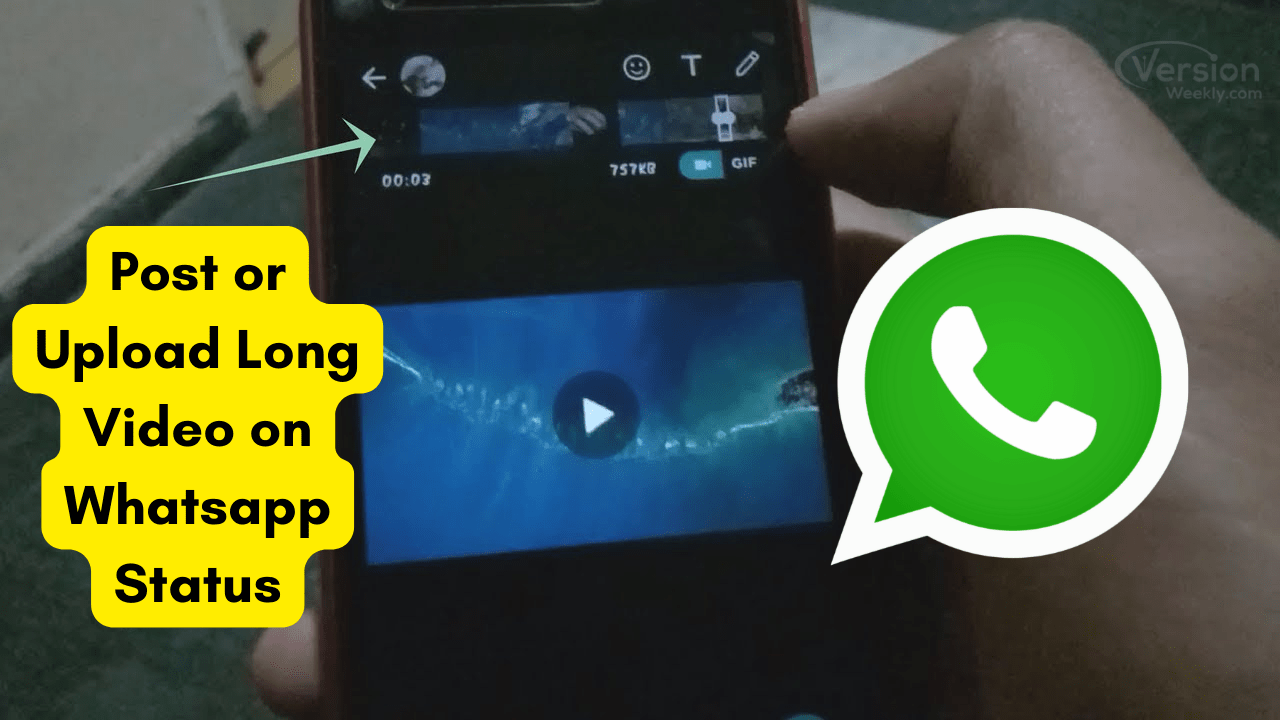H1: Best Guide on How To Post Long Video On Your Whatsapp Status More Than 30 Sec | Here’s How To Set Long Videos As Whatsapp Status
WhatsApp is a free smartphone messenger app that can be downloaded. WhatsApp sends messages, images, audio, as well as videos over the internet. The service is very similar to text messaging services; however, because WhatsApp uses the internet to send messages, it is significantly less expensive than texting. Let’s discover how to post or upload long video on WhatsApp Status.
So you want to know how to post large videos that are longer than 30 seconds on WhatsApp Status? Keep reading because we’ll go over a few different options.
When the WhatsApp Feature first became available a few months ago, it was met with widespread criticism. People eventually grew accustomed to it, and I now see nearly 20% of the people in my WhatsApp contact list posting Status updates.
- Method 1: Making Use of Third-Party Apps
- Method 2: Converting the video to a GIF
- Method 3: Using WhatsApp GB to Post Longer Videos in WhatsApp Status
- Method 4: Split WhatsApp Status Videos Without the Use of any App
- How to upload video on WhatsApp status from gallery?
- FAQs on How to upload long video on WhatsApp status (more than 30 sec)
Method 1: Making Use of Third-Party Apps
There are a number of third-party apps available for trimming the video that you want to post as your WhatsApp status. We’ve compiled a list of the best apps for cutting video into short clips:
WhatsCut (Android)
If you want to post longer videos in your WhatsApp status, WhatsCut is a great app to use. So if you’re wondering how to add a 45-sec video on WhatsApp status, this app allows you to cut the video into small clips and post them one by one to share the entire video. To use WhatsCut to cut your long video into 30-second or 45 seconds clips, follow these steps:
Step 1) Go to Google Play and install the WhatsCut app on your device.
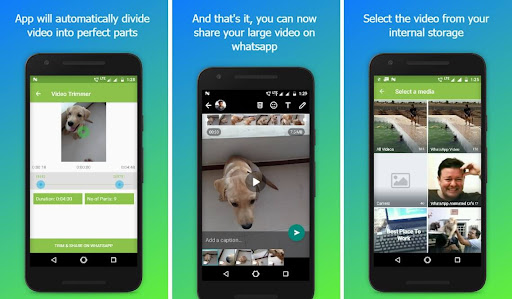
Step 2) After successfully installing the app, open it.
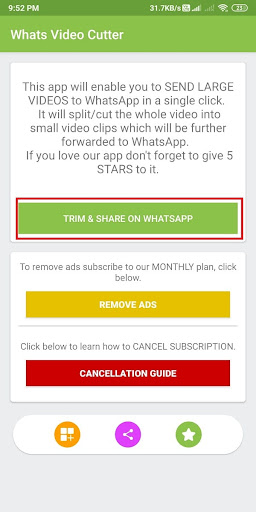
Step 3) Select ‘TRIM & SHARE ON WHATSAPP.’
Step 4) After your media files have been opened, select the video that you want to trim.
Step 5) After you’ve chosen a video, tap the duration button to the right of it and set the time limit to 30 or 12 seconds for each clip. So now you can also set the WhatsApp status for more than 30 seconds.
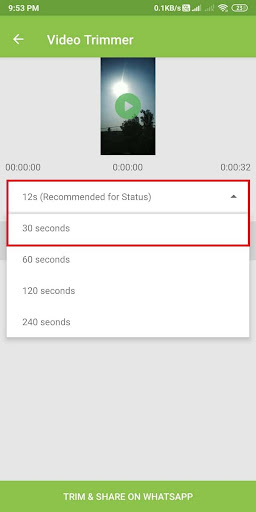
Step 6) Finally, press the ‘TRIM AND SHARE ON WHATSAPP’ button.
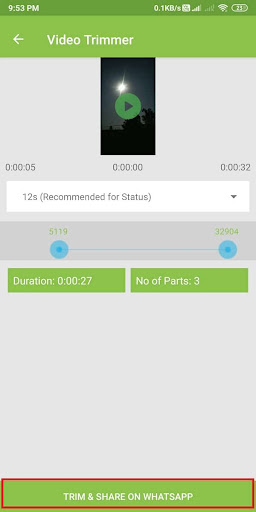
WhatsCut will automatically cut the long video into 30-second clips that you can easily post as your WhatsApp status
Also Read: Fix Common Problems with WhatsApp
Video Splitter (iOS)
If you have iOS 8.0 or later, you can use the app ‘video splitter’ to easily cut large video files into short clips that you can upload to your WhatsApp status. Follow these steps to use the Video Splitter app to cut your video into 30-second clips.
Step 1) Launch the Apple Store on your device and download and install the ‘VIDEO SPLITTER’ app by Fawaz Alotaibi.
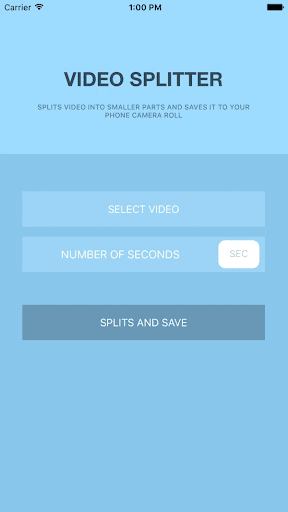
Step 2) After installing the app, press the ‘SELECT VIDEO’ button.
Step 3) Now, choose the video that you want to cut into short clips.
Step 4) To set the duration of the clips, tap the ‘NUMBER OF SECONDS’ button and select 30 or 15 seconds.
Step 5) Finally, press the ‘SPLITS AND SAVE’ button. This will cut your video into short clips, which you can then upload directly from your gallery to your WhatsApp status.
Have you ever faced an issue like Can’t Connect To WhatsApp Web? Fix WhatsApp Web Not Working Issue! then click here and find the solution for it.
Method 2: Converting the video to a GIF
The 30-second limit only applies to videos, not photos or GIFs.
While most GIFs on the internet are less than 30 seconds long, they are actually videos that have been converted into moving pictures.
As a result, you can convert a longer video into a GIF as a single file.
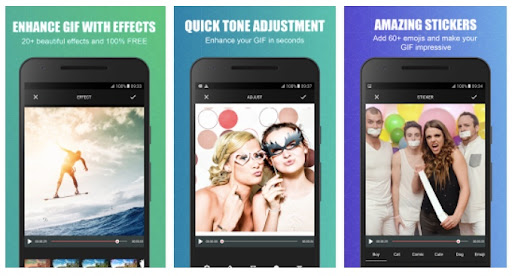
Though there are numerous apps for this, you can use the GIFSop app.
However, one thing to keep in mind is that converting a video into a GIF takes time, and because the size of a GIF is larger, it will also take time to post it.
If you have an Android phone with a slow processor, your phone may lag or WhatsApp may crash.
Method 3: Using WhatsApp GB to Post Longer Videos in WhatsApp Status
This is the least recommended method for several reasons: a) you will need to use a Modded WhatsApp, which increases security risks; and b) longer videos will only be visible to people who also use WhatsApp GB.
Actually, posting longer videos as a Status is one of the features that people use WhatsApp GB for; there are others, but not all of them are intended for regular people who just want to use it as a tool for communication.
Do Check: Best Whatsapp Web Tips & Tricks
Method 4: Split WhatsApp Status Videos Without the Use of any App
If you don’t want to install apps on your device, you can still post long Status Videos on WhatsApp as a series of 30-second videos.
- Launch WhatsApp and go to the Status tab.
- Next, tap on My Status and choose the video you want to use as your WhatsApp Status.
- After you’ve chosen the video, a slider will appear at the top of your screen.
- The slider allows you to select 30 second segments of the video to post as your WhatsApp status.
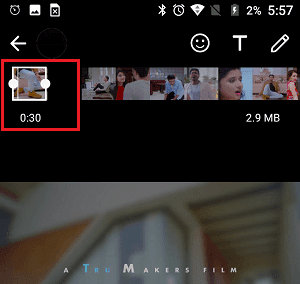
You can use the slider to post the first 30 seconds (0s to 30s) of the video as your Status, and then repeat steps 1 and 2 to post the next 30-second video, and so on (30s to 60s).
How to upload video on WhatsApp status from gallery?
We understand that in previous versions of WhatsApp, you could directly post long videos to your WhatsApp status. However, in order to reduce server traffic and prevent the spread of fake news, the time limit was reduced to 30 seconds.
This time limit became an impediment for users who wanted to post longer videos. You can choose the video from the gallery and use the apps mentioned above to trim and post the long video on WhatsApp status.
FAQs on How to upload long video on WhatsApp status (more than 30 sec)
1. How to upload a video on WhatsApp status more than 30 sec on iPhone?
Download and install the video splitter app from ios. Choose the video from the gallery and select the no. of seconds. Tap on split and save and press ok. Open the WhatsApp app and upload.
2. How to add 1 min video in WhatsApp status?
You can use apps like video splitter or post a long video on WhatsApp in series by using the slider option given in WhatsApp status where you can post the long video in 30- sec screen parts and so on.
3. How to add a video to WhatsApp status?
Choose WhatsApp status and click on my status. Select the video you want to post from the phone gallery and adjust the video part if required. Tap on send icon and it will get set.
Summary
However, using the methods outlined in this guide, you can easily know how to post or upload long video on WhatsApp Status. Do refer to our other WhatsApp tips and tricks guide from our website to fix all your problems and enjoy the features of WhatsApp.