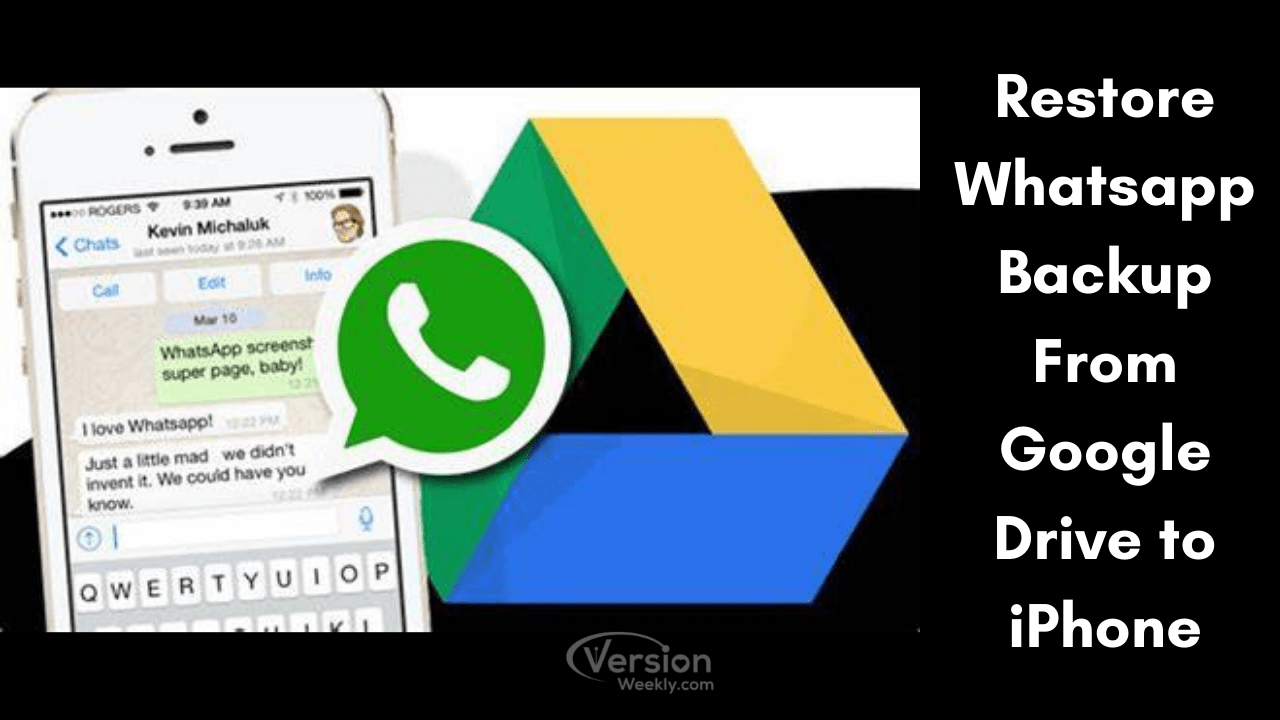Restore Whatsapp Backup From Google Drive to iPhone: If you have planned to buy an iPhone or have already bought one, you must have figured out how to restore WhatsApp backup from Android to iPhone device. If not, it can be very stressful for you. Losing all your WhatsApp chats and conversations from your family, friends, relatives or acquaintances can be awful and we would not want this to happen.
A person who makes a transition from an android device to an iPhone usually faces the problem of WhatsApp backup a lot. Since iOS and Android are two different operating systems, the problem of exchanging data arises between them. But do not worry, we are here to help and provide you with the methods that you can apply to get this issue resolved.
- IS DIRECT RESTORATION OF WHATSAPP BACKUP FROM GOOGLE DRIVE TO IPHONE POSSIBLE?
- How to transfer whatsapp backup from google drive to cloud iPhone-free? (Using Third-Party Application)
- How to transfer your whatsapp data from Google Drive to iPhone?Steps for Restoring Whatsapp Backup Via Mail
- Steps for Restoring Whatsapp Backup Via Mail
- FAQs on How to Restore Backup from Drive to iPhone without PC
IS DIRECT RESTORATION OF WHATSAPP BACKUP FROM GOOGLE DRIVE TO IPHONE POSSIBLE?
To answer you directly is not possible. Both android and iOS are different operating systems and use different encryption tools to protect users from any type of cyber-attacks.
You cannot transfer your data from Google Drive to iCloud storage. Thus, you need to look out for indirect options through which this issue can be addressed.
How to transfer whatsapp backup from google drive to cloud iPhone-free? (Using Third-Party Application)
Various third-party applications can be used to transfer your data from an android device to the iPhone. With the help of these applications, you can easily go past the complications of encryption that avoids you from transferring the data directly from your Google Drive to your iPhone.
For reference, we will show you how to carry out this process using a tool called MobitrixWhatsApp Transfer. It is a very user-friendly, simple-to-use tool. It has several features which you must check out:
- It can be used even by a person who is not tech-savvy. There are comprehensive guides and video tutorials that will make the experience of using this tool wonderful.
- All chat formats are supported including texts, images, videos, emoticons, and attachments.
- This tool provides you with 100% protection from data leakage and keeps your privacy.
- This tool will not cause any type of data loss from your device.
How to transfer your whatsapp data from Google Drive to iPhone?
- The first process is to restore the WhatsApp backup to your android device. Delete WhatsApp from the Android device and then download it again from the Google Play Store.
- After the installation of the application on your phone, open it. You will go through the phone verification process to verify your number. Make sure that you have entered the same phone number that you have used on WhatsApp to backup all your data.
- Now, type in your phone number. Few windows will pop up where you have to allow WhatsApp access to your contacts, media, files, and photos.
- After some time, WhatsApp will detect the Google Drive backup. Once WhatsApp detects it, two options will appear. Either to restore or to skip. Tap on the Restore option. Make sure that you do not make the mistake of tapping on the Skip button. If you tap on the Skip button, you won’t be able to restore your backup later.
- The restoration process might take some time. Wait until the process is complete. Once it is done, tap on Next to complete the process.
- After the data is restored on your Android device, launch Mobitrix WhatsApp Transfer from the website on your computer. Open it and select “Transfer WhatsApp between devices” from the options provided on the upper left side of the tool.
- Now, connect both your Android device and iPhone to the computer using USB cables and wait for the program to detect both the devices. An important thing that needs to be kept in mind is that both the devices connected are in proper order. In this case, the Android device should be the Source device and the iPhone should be the Destination device.
- Simply click Transfer and the transfer process will then begin immediately. It takes a few seconds to transfer all the files. Once the process of transferring is complete, the tool will let you know through the message that popped up on the tool’s screen as “Successfully restored the data to the target device”.
Steps for Restoring Whatsapp Backup Via Mail
As the same suggests, your WhatsApp backup can also be restored through Email. You can carry out this process by sending all your WhatsApp chats in an email attachment to yourself and then downloading this attachment from your iPhone.
In this process, you have to select the WhatsApp chats that you want to transfer to your iPhone. This process can be a bit tedious if you want to transfer chats of all your contacts.
- The first step is to restore your WhatsApp backup to your Android device. You can follow the first five steps provided above.
- After restoring the data to the device, open WhatsApp chats that you want to transfer to your iPhone.
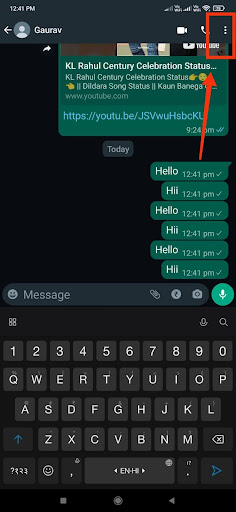
- From your WhatsApp chat that you want to transfer, tap on three vertical dots present on the upper right side of your screen.
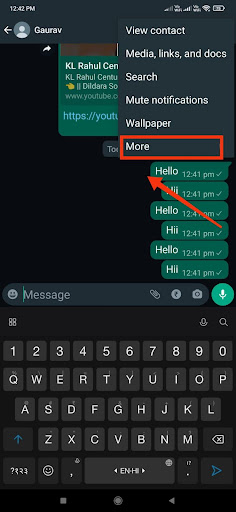
- Tap on More and then on Export Chat.
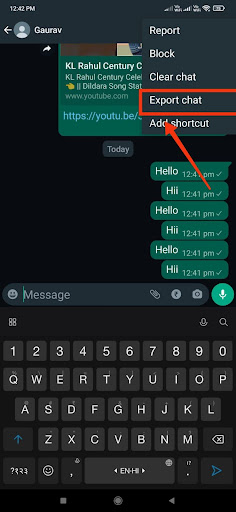
- A window pop-up will appear on the screen where you will have the option of exporting your data with or without including media. If you include media, the size of the attachment will increase. If you want to include the media too, you can.
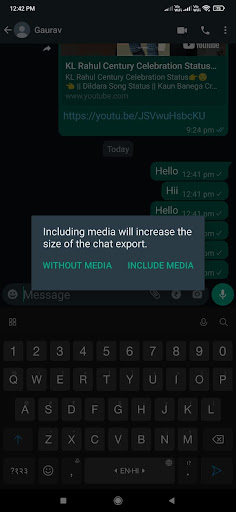
- After deciding if you want to include the media or not, select Gmail from the list of applications that will pop up.
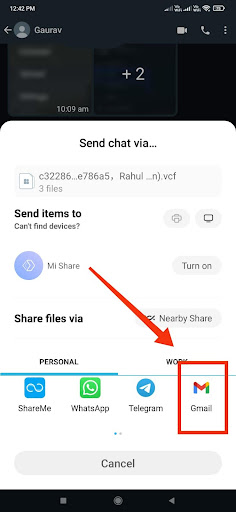
- Enter your email address and then tap on the arrow icon to send the email.
- After the process is complete you can download this attachment from your iPhone.
A significant drawback of this step is that you won’t be able to access chats on WhatsApp as the email attachment will be in TXT format. This process is tedious too since it involves selecting chats of WhatsApp contacts that you want to transfer one by one.
FAQs on How to Restore Backup from Drive to iPhone without PC
1. How to restore WhatsApp backup from Google Drive to iPhone?
There’s no direct way to restore Whatsapp backup to iphone from google drive. It can be done using a third-party tool – Mobitrix Transfer. You can use it to manage your whatsapp account.
2. My iPhone backup is old, what to do about it?
Pick your iPod, iPhone, OR iPad touch phone from the date from the Finder window or iTunes. It might happen that you don’t see your device. In that case, you can select restore the backup. Pick the most relevant one according to the date of each backup, if you see that your device’s software is too old.
3. How to update my iCloud backup on my iPhone?
Use your Apple ID to sign in to your iCloud. Pick the most relevant one according to the date and size of each. Your transfer starts the moment you choose it. If it says that a new version of the software is required, follow the steps it shows.