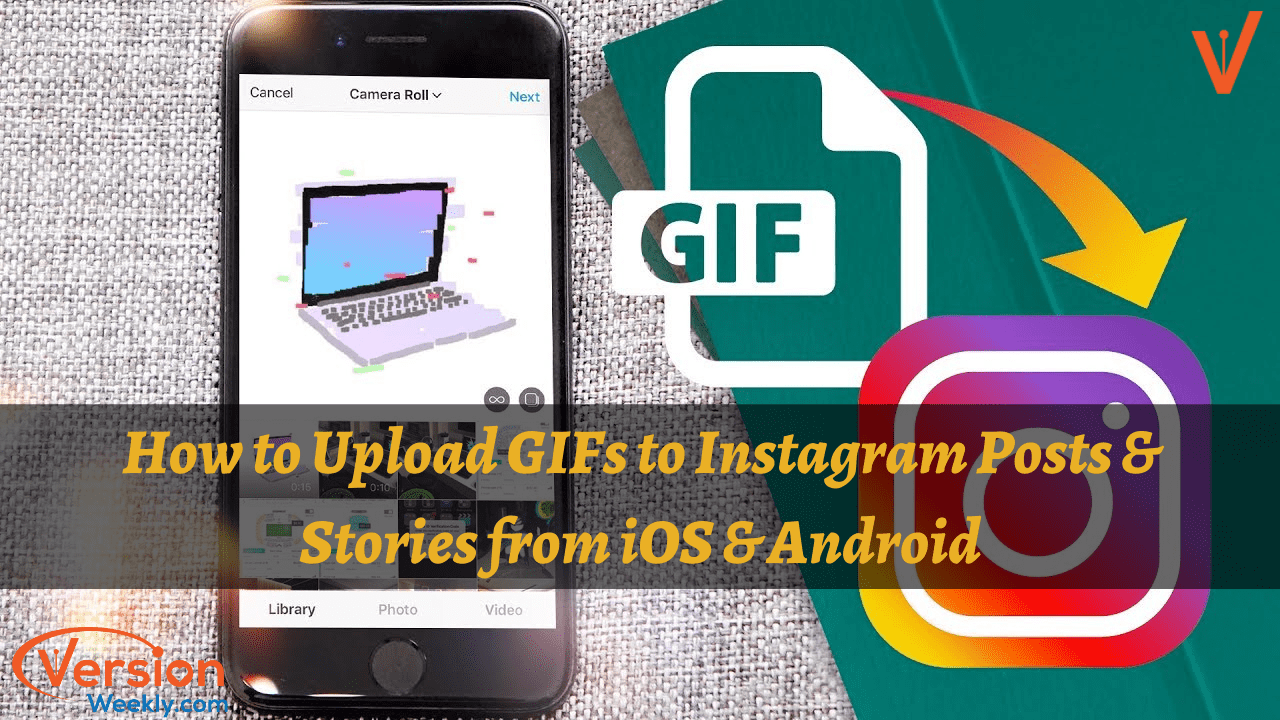Want to add Gifs as Instagram Stories and Posts? Here is a quick tutorial for you on How to upload Gifs on Instagram.
In case you ever uploaded fun-animated gifs to Instagram posts or stories then you’ve missed some potential likes and comments for your posts.
I know that you’re wondering how to share Gifs to Instagram? Sharing photos and videos on Instagram is an easy task but what about GIfs? It is also an easy process to put Gif stickers in Instagram stories and upload Gifs to Instagram Feed.
Also Read: 6 Best Tactics to Increase Your Instagram Stories Engagement
These days, people are loving these fun-oriented animated gifs more on any type of situation that happened across the world. Gifs are the trending feature everywhere like Whatsapp, Facebook, Instagram, Twitter, etc. because they are easy to share, more interesting, and less boring, as well as people can express ideas in an instance by gifs.
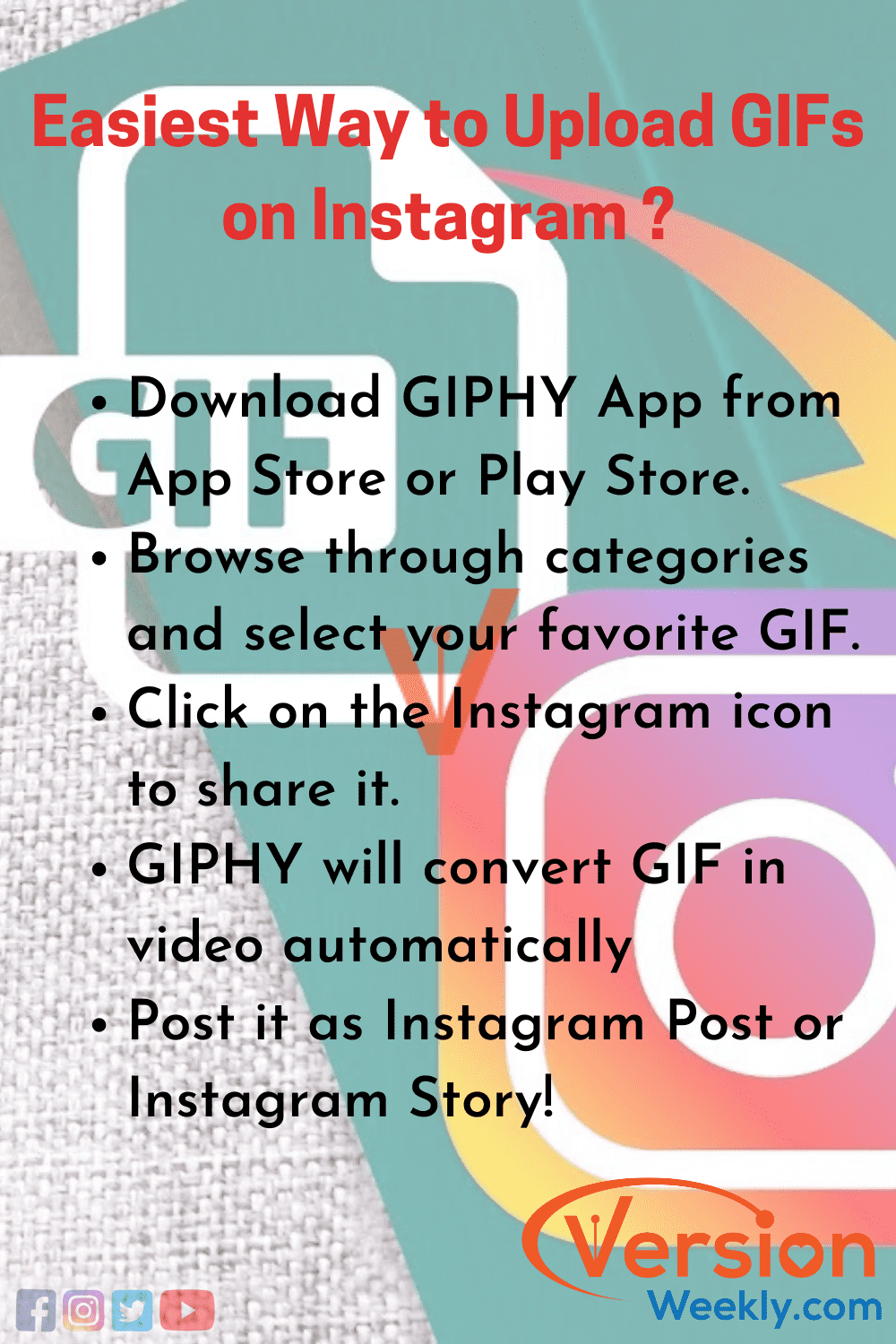
When it comes to posting Gifs on Instagram, the app doesn’t allow posting any type of gifs. Later, they have introduced the Gif sticker feature on Instagram stories for various categorized things. But for sharing the gif as Instagram posts, first, you need to convert the gif into 15 seconds mp4 video.
Must See: How to use polls to your Instagram Stories
I know it’s a little bit of a pain in the ass to convert the files, but if you really looking to improve your Instagram likes and followers then it requires hard work to do. Simply follow the process that we are going to share on this page about adding Instagram Gif Stickers in IG Stories and uploading Gifs in Instagram Posts using iOS and Android.
- How To Upload Gif to Instagram in 4 Steps?
- Steps to Upload Gifs on Instagram using Giphy
- Steps to Add Instagram Gif Stickers for more views & engagement
- Frequently Asked Questions on How to Share Gifs On Instagram Posts and stories?
Okay, Let’s start the procedure and dive into it!
How To Upload Gif to Instagram in 4 Steps?
Here, you are taking help from the third-party video editing tool to upload gifs on Instagram. This process can be done in four steps and they are as follows:
Step 1: Firstly, Open the video editor software
Step 2: Edit your gif using various options
Step 3: Later, Export the video
Step 4: Finally, Upload the Gif to Instagram
How to Upload Gifs On Instagram Posts Using Giphy App for iPhone & Android?
Here I am going to talk only about how to add gifs in Instagram Post, not Instagram Story. As you all know the Instagram story has now its own gif sticker feature. So you can directly add them to your stories. But if you’re a beginner to Instagram then check out the simple steps to add Instagram gif stickers on stories from the below section.
Now, let’s come back to the process of uploading gifs in Instagram posts by converting them to small videos using Giphy.com and upload it as a post on IG by adding Instagram captions and trending IG Hashtags that are relevant to the Gif. Okay, let’s begin the procedure of convert gif to Instagram video first and then upload it as an Instagram post.
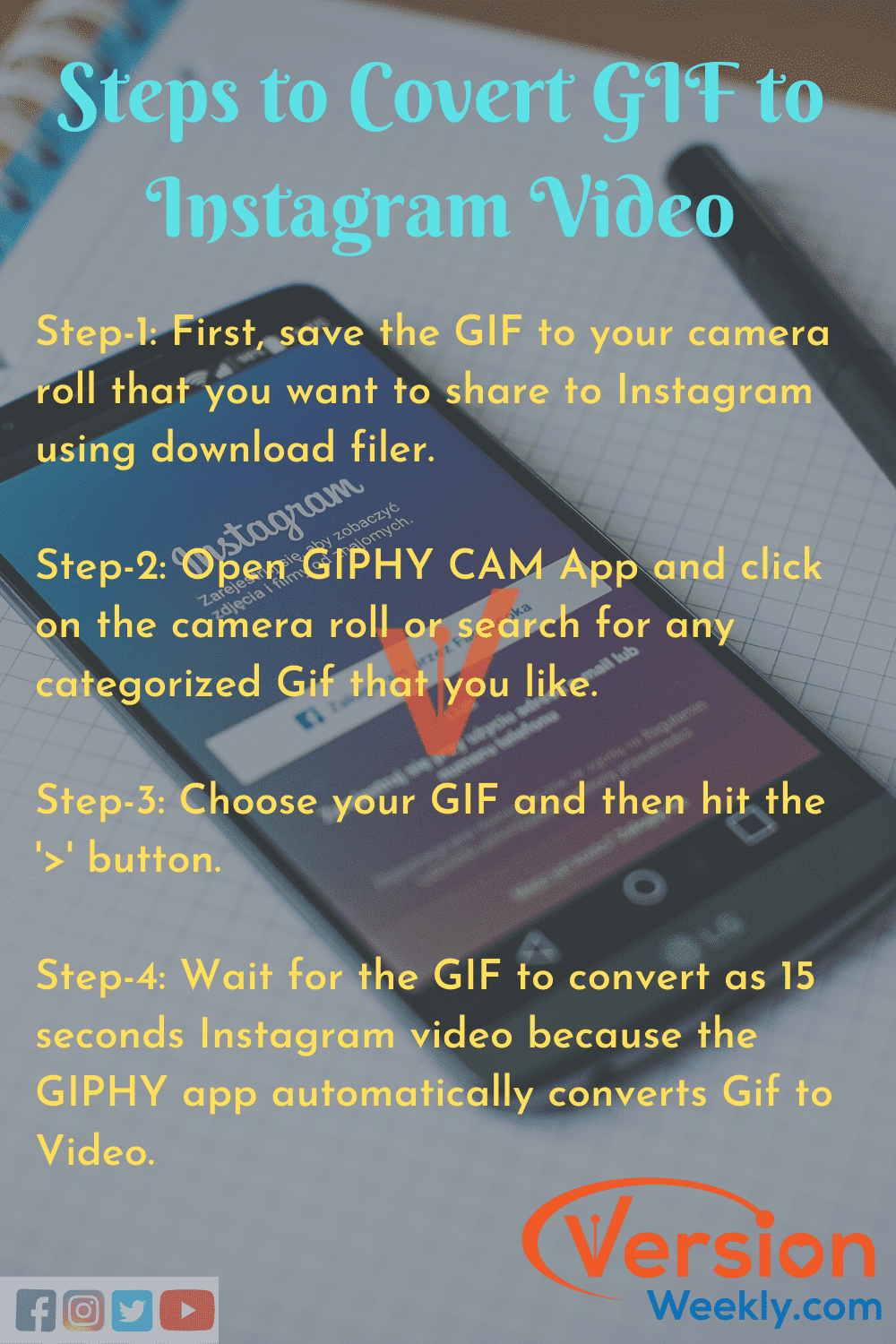
Step-1: Convert Gif into Video on the Giphy App
- In the Giphy mobile app, select your desired Gif that you want to post on Instagram and tap on the Instagram button.
- After tapping on it, it will directly open your Instagram.
- Now, you will be given two options:
- Add the GIF as a post to your Feed.
- Add the GIF to your Instagram Story.
- Select Feed option, then it will convert the Gif into an mp4 video (15 second looped Gif) and push into a post.
Step-2: Upload the Gif to your IG Post by Giphy
- Now, you can click on Post after writing IG captions, hashtags, mentions, etc. and it will immediately share Gif on your Instagram Post. That’s it!
If you are stuck at any step in the middle of the process, watch this video and enjoy uploading the Gifs as your insta posts and engage with your followers.
Do Refer: When is the Best Time to Post on Instagram in 2020 for Likes & Comments?
How to Add GIFs to Instagram Stories?
GIF Stickers in Instagram Stories are available now to everyone on iOS and Android after updating version 29. Are you ready to learn how to add GIFs to Instagram Stories?
Here is a step-by-step analysis of how to use GIF stickers to cheer up your IG Stories! Adding gif stickers to Instagram stories is quite simple!
- First and foremost, create your Instagram story that you want to share by adding a photo or recording a video.
- In this step, you need to click on the top right sticker icon. It opens a list of option slides from the bottom of the screen.
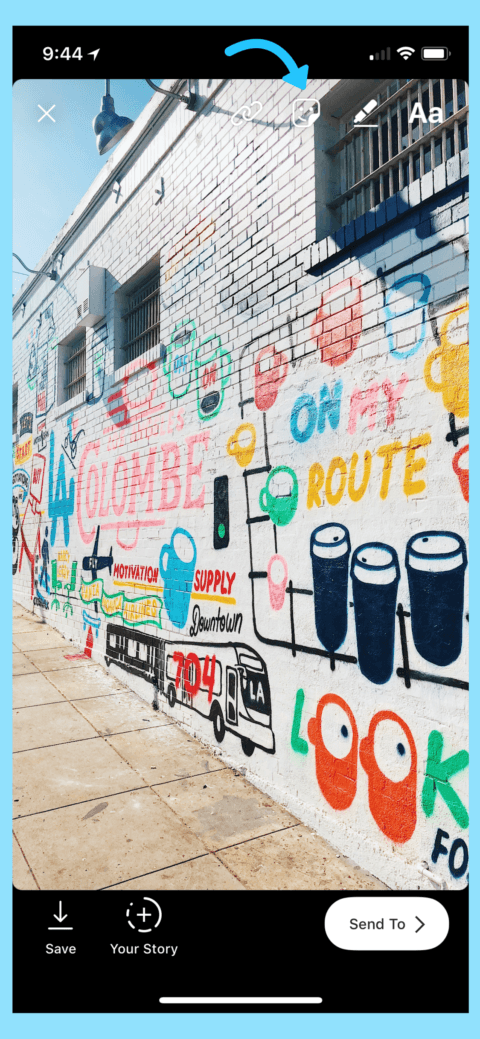
- It includes many options like Hashtags, Polls, Mentions, Location, and the main option for this process a new “Gif Sticker” option.
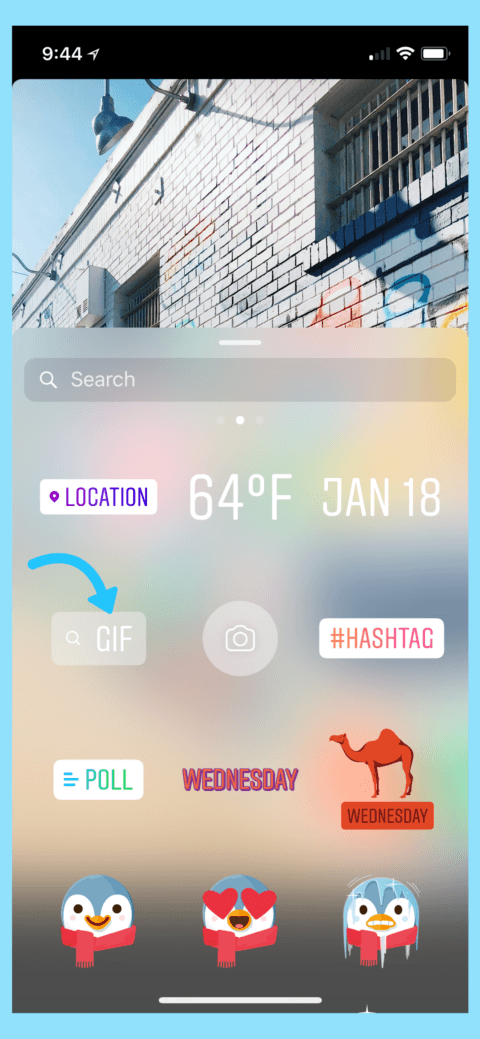
- Tap on the Gif sticker option and search for the relevant gif to add to your Instagram story also you can select from the trending GIPHY options which are appearing in the menu.
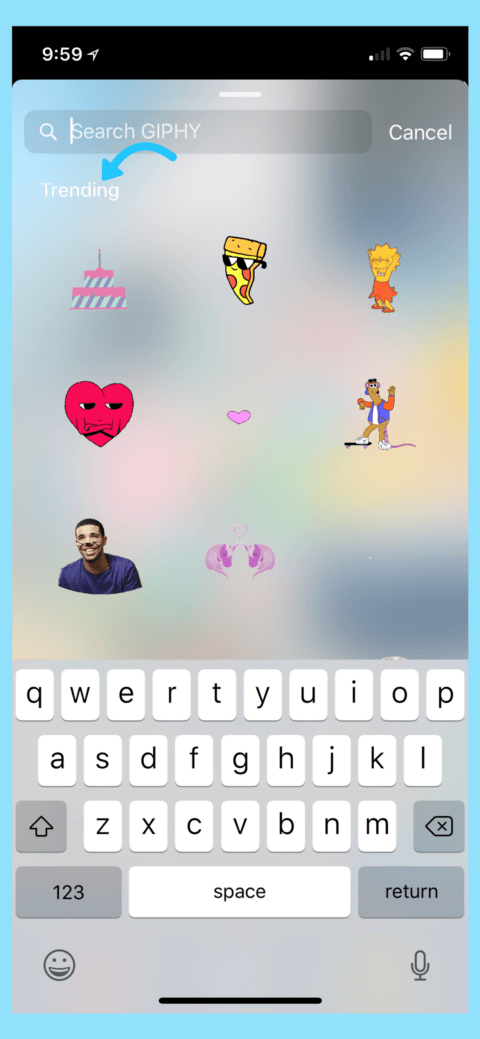
- After picking the right gif to your Instagram story, place it at the correct spot. You can also adjust the size and placement of the gif by pinch and drag operations.
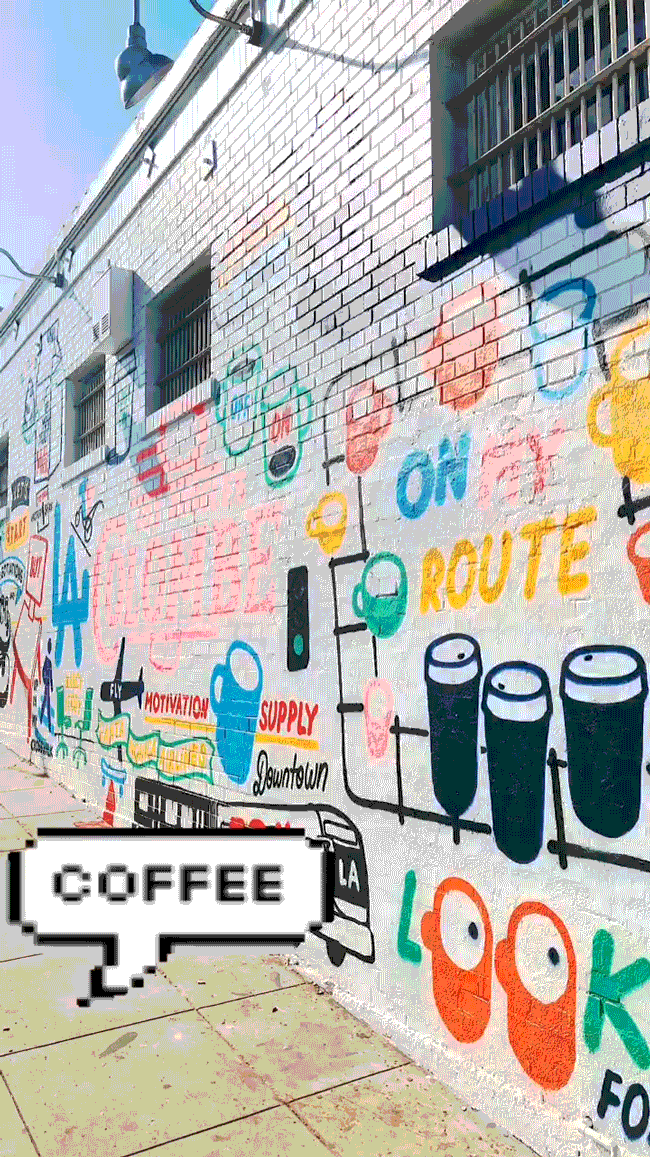
- That’s it! once you’re done with all adjustments and adding to your Instagram story send it to Your story.
Adding a GIF sticker to Instagram Stories is very simple. Now, you have an endless GIPHY library filled with blinking, flashing, and swirling animations literally at your fingertips. Just use all these beautiful features for your Instagram stories and improve your story views and replies for your stories.
Also Check: How To Post On Instagram From PC or Mac?
Still confused to add gif stickers on Instagram stories, then watch this video and try on your Instagram stories for more engagement. Even, you can also make custom gifs for your Instagram stories now by taking help from the below video.
FAQs on How to Put Gif on Instagram?
1. Can I upload a GIF to Instagram?
Yes, you can upload a GIF to IG Post or Stories by using the Giphy Cam app, but it takes a bit longer than uploading a normal Instagram post.
2. Why can’t I post a GIF on Instagram?
You cannot just share a GIF you’ve saved straight to Instagram, though it will appear to be as a static image if you do that. Because IG won’t allow uploading Gifs directly to your feed, and also you even can’t create your own GIfs from the IG App as it doesn’t format in the correct form.
3. Do GIFs not work on Instagram anymore?
Since Instagram doesn’t offer original GIF support, posting one is not as outspoken as we’d like it to be. There is a workaround, still, if you want to add a gif as an Instagram post, convert GIF into 15 seconds video file and post or create a Story first.
4. How do I Convert Gif to Instagram Video?
Step-1: First, save the GIF to your camera roll that you want to share to Instagram using download filer.
Step-2: Open GIPHY CAM App and click on the camera roll or search for any categorized Gif that you like.
Step-3: Choose your GIF and then hit the ‘>’ button.
Step-4: Wait for the GIF to convert as 15 seconds Instagram video because the GIPHY app automatically converts Gif to Video. After finishing this process move to the next step.
Step-5: Now, Click the Instagram button to share GIF on Instagram as a Post.
Must Check the Following Links:
- How to Backup Instagram Pictures Online?
- Instagram Filters Ultimate Guide: Best Insta Filters for Posts & Stories You Should Use in 2020
- 300+ Best Instagram Captions for Friends That will Boost Your Engagement – Likes
Final Words
Now you know the process of adding gifs to Instagram posts and stories. Make use of these methods while postings the gifs on your Instagram account and share your feedback with us. In case, you find any better ideas and tricks to share gifs on Instagram, leave your comments below and let us know. Also, share this article with your friends or on social media platforms to create awareness on uploading Instagram Gif stickers and Gifs in IG stories & posts. For more latest tips & tricks on Instagram, visit our site Version Weekly and also bookmark it by pressing (Ctrl+D).