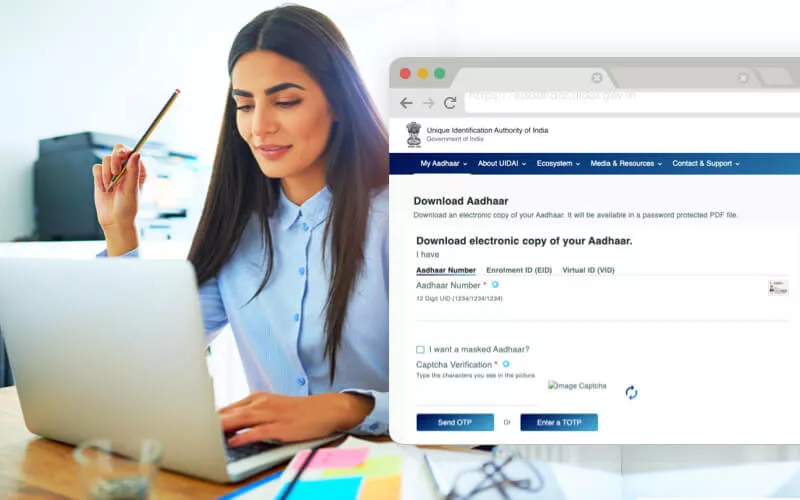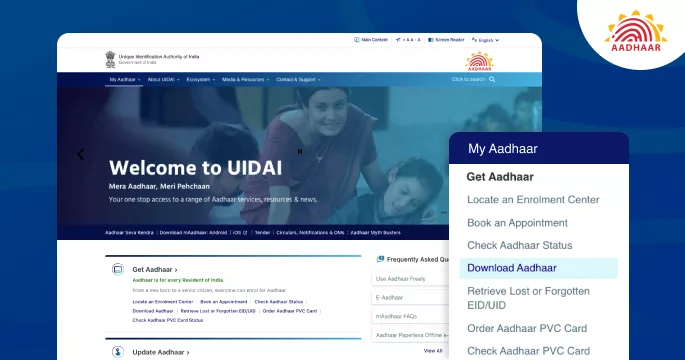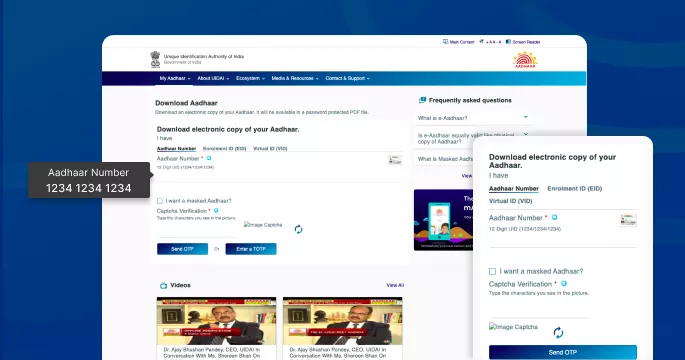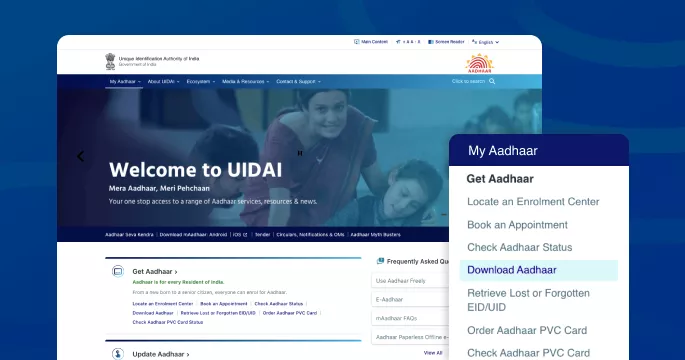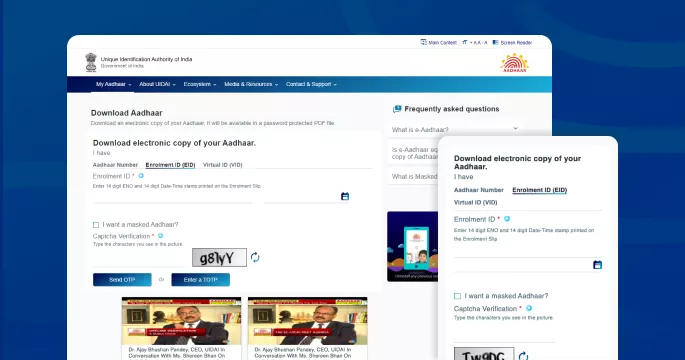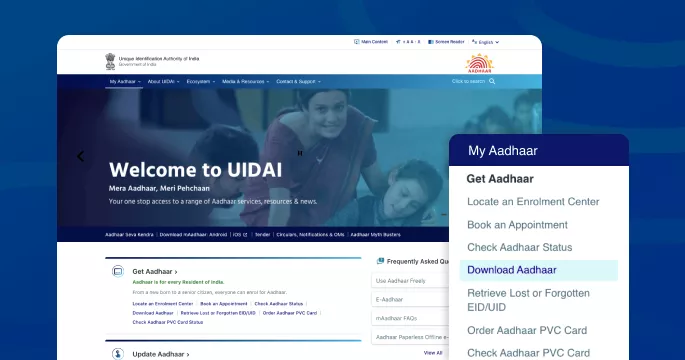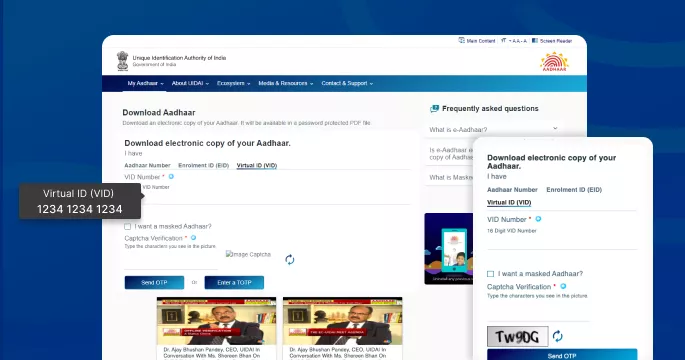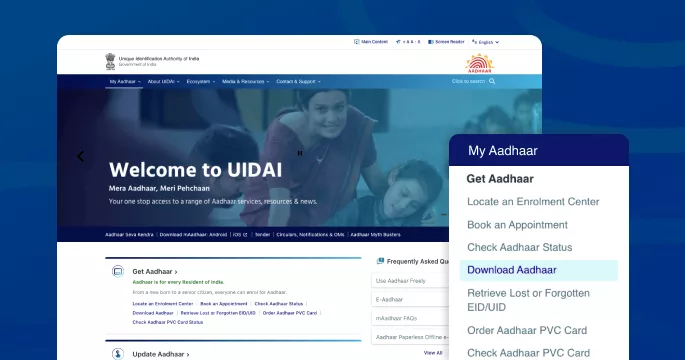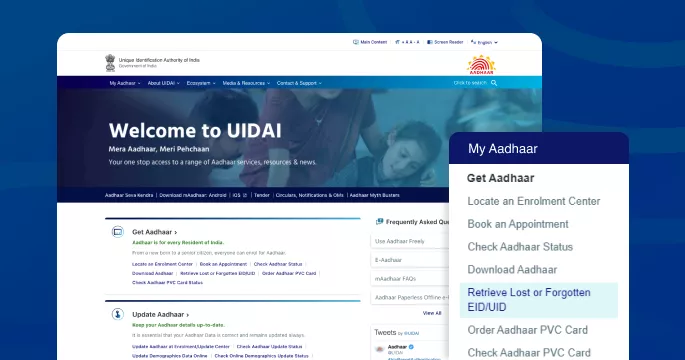An Indian citizen is required to have an Aadhaar card to avail of several government services and welfare benefits. The UIDAI issues Aadhaar, a 12-digit unique identification number. It serves as proof of identity and should be quoted for a variety of reasons. A user can enrol for an Aadhaar card by visiting an official Aadhaar enrolment centre, bank, or post office, or by enrolling online through an official UIDAI website.
Following successful Aadhaar enrolment, a user can download the Aadhaar card by following a few simple steps outlined in the blog.
Aadhaar Card Download by Aadhaar Number
Following are the steps to download Aadhaar card by Aadhar number-
- Visit the official website of UIDAI
- Navigate to ‘My Aadhaar’, click on ‘Download Aadhaar’ under the section ‘Get Aadhaar’
- Next, enter 12-digit Aadhaar number
- Click on ‘I want a masked Aadhaar’, enter ‘Captcha’ code and click on ‘Send OTP’
- Enter the OTP and click on ‘Verify and Download’ to download your Aadhaar card
Aadhaar Card Download by Aadhar Enrolment ID
A user can download an Aadhaar card by entering the enrolment ID. Following are the instructions to download the same-
- Open the official website of UIDAI
- Locate ‘My Aadhaar’ and click on ‘Download Aadhar’
- Enter 14-digit enrolment ID and tick ‘I want a masked Aadhaar’
- Next, enter the ‘captcha’ code and click on ‘Send OTP’
- Enter the OTP and download e-Aadhaar card
Things to be noted-
- Enrolment ID is printed on the enrolment slip
- OTP will be sent to the registered mobile number
Aadhaar Card Download by Virtual ID
Aadhar card download is also possible by entering a Virtual ID. The steps to download an Aadhar card in minutes are as follows:
- Visit the UIDAI official website
- Click on ‘My Aadhaar’ and select ‘Download Aadhaar’
- Enter 16-digit VID number
- Tick ‘I want a masked Aadhaar’ and click on ‘Send OTP’
- Enter OTP for Aadhaar card download
Things to be noted-
- Enter Aadhaar card password to access Aadhaar card downloaded file
- The password to access the downloaded Aadhaar file is the first four letters of the name and year of birth
- TOTP feature can be used to authenticate the Aadhaar request
Aadhar Card Download by Name and Date of Birth
There are steps written below to download the Aadhaar card by using name and date of birth.
- Log in to the official website of UIDAI
- Click on ‘My Aadhaar’ and select ‘Retrieve Lost or Forgotten EID/UID’
- Upon selecting, a new page will appear. Choose enrolment ID
- Enter your name, mobile number or email address
- Next, enter the ‘captcha’ code and click on ‘Send OTP’
- Enter & verify the OTP
- You will be informed that the Aadhaar number is sent to the registered email number
- Upon receiving the Aadhar number, go to the UIDAI website again
- Click on ‘Download Aadhaar’ under the section ‘My Aadhaar’
- Enter your Aadhaar number, tick ‘I want a masked Aadhaar’ and write the ‘captcha’ code
- Click and submit the OTP to download your Aadhaar card
Options to Download Aadhaar Card
Other than the official UIDAI website, there are apps available through which one can download an Aadhaar card. The apps are-
- Aadhaar card download by Aadhaar app
- Aadhaar card download via UMANG app
- Aadhaar card download using DigiLocker
Aadhaar Card download by Aadhaar App
Install the Aaadhaar application and follow the steps outlined below to obtain the Aaadhaar card:
- Install the Aadhaar application and log in to the application
- Click on download Aadhaar card (if you have already added the mobile number during the Aadhaar enrolment process)
- Enter the OTP which is sent to the registered mobile number to download the Aadhaar card
Note
- Up to 3 profiles can be added to the application only if the mobile number is the same for all the profiles
Aadhaar Card Download via UMANG app
Following are the steps to download Aadhaar card via the UMANG application-
- Install the UMANG application and log in to the app
- Locate ‘All Services’ and select ‘Aadhaar Card’
- Choose ‘View Aadhaar Card from DigiLocker’
- Upon clicking, you will be redirected to the DigiLocker home page. Register to the app
- View your Aadhaar card on the app via the DigiLocker app
Note
- Use the same Aadhaar-registered phone number on the DigiLocker app
Aadhaar Card Download by DigiLocker
There is another option for downloading the Aadhaar card, which is to log in to the DigiLocker app. The steps for downloading an Aadhaar card are as follows:
- Login to the DigiLocker app
- Select UIDAI
- Click on ‘Aadhaar’
- Enter your Aadhaar number and the OTP which is sent to the registered mobile number
- Download Aadhaar card
Note
- Once the Aadhaar card has been downloaded, it will be displayed in the app’s ‘Issued’ section
- Your mobile number should be registered with Aaadhar in order to download Aadhaar card from the DigiLocker app
Things to Remember to Download Aadhaar Card
It is critical to remember the following points when downloading an Aadhaar card:
- Make sure to include a working mobile number during the Aadhaar enrolment process, as UIDAI will send an OTP to the registered mobile number
- It is mandatory to register a mobile number to download an Aadhaar card
- An e-Aadhaar card can be only printed by entering the password
- e-Aadhaar can be downloaded multiple times
- An e-Aadhaar card functions similarly to a physical Aadhaar card
Is it mandatory to register my mobile number to download an e-Aadhaar card?
Yes, it is mandatory to register a mobile number to download an e-Aadhaar card.
Can I download my Aadhaar card by entering a virtual ID?
Yes, the Aadhaar card can be downloaded either by entering the Aadhaar number, enrolment ID or virtual ID.
Can I submit my e-Aadhaar card for several purposes?
Yes, a digital Aadhaar card works similar to a physical Aadhaar card and can be used for multiple purposes.
Can an agency or firm reject the authentication of an e-Aadhaar card?
e-Aadhaar card and physical Aadhaar card are equally legal to use for any purpose. In case someone or an agency rejects an e-Aadhaar, the user can lodge a complaint against it.
What is the difference between e-Aadhaar and Aadhaar?
e-Aadhaar is the printed or duplicate copy of the original Aadhaar.
What is the e-Aadhaar password?
The password to use for an e-Aadhaar card is the first four letters of the name and year of birth