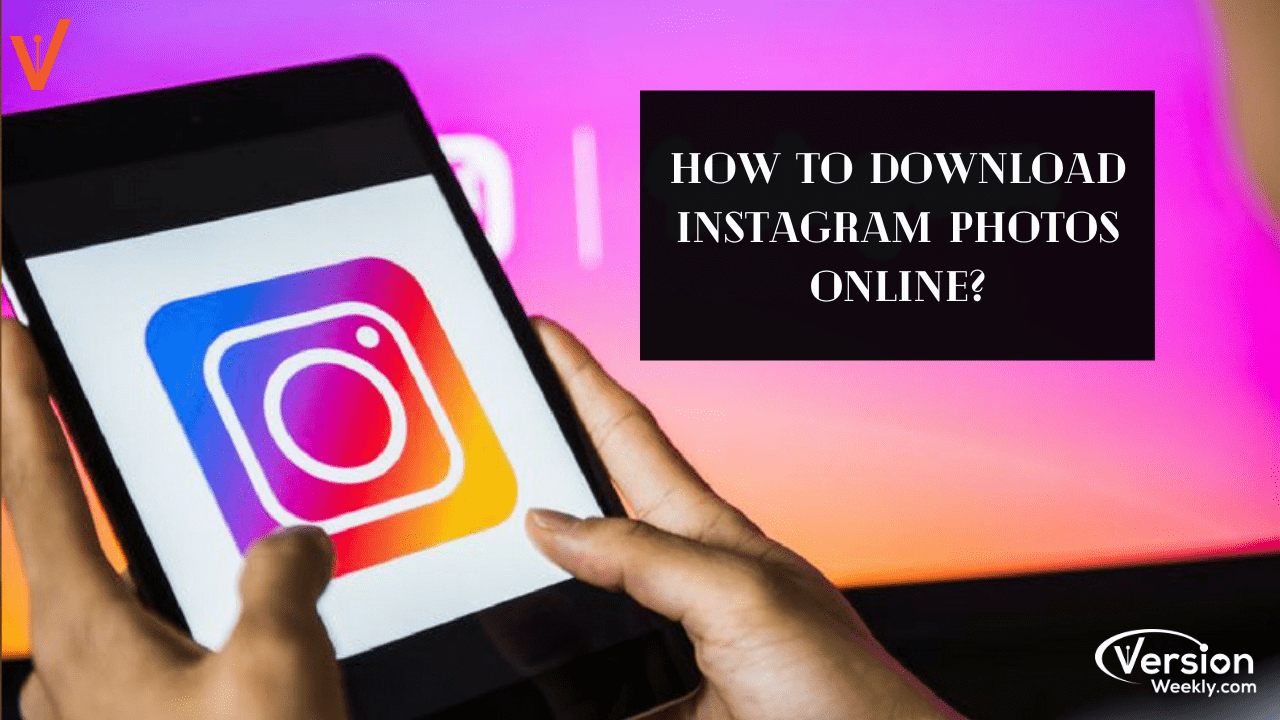Have you ever wonder how to download photos from Instagram? If yes, then this page would be the right pick for you. Because today we have come up with a topic called “How to Download Instagram Photos using various ways?”
If you love any of your follower’s photos or you’ve lost your uploaded IG pictures from your devices, then Instagram Photo Download Process will be your lifesaver. It will get all the information from Instagram and make you save on your mobile devices throughout your life.
So, without wasting the time in any discussions let’s jump into the direct process of how to download Instagram pictures on pc and other devices along with how to save photos from Instagram using Instagram Photo Downloader?
Also Read: Instagram Online Story Download
How to Download Instagram Photos on PC & Mobile Phones?
Instagram has a unique feature that allows users to download all of their data along with photos within a few clicks. The following are the steps to download Instagram photos and save all your favorite pics from Instagram.
Steps for How to Download Pictures from Instagram using IG Feature
- Log in to your Instagram profile in a web browser like google chrome, bing, internet explorer, etc., and jump into your profile page.
- Tap on the gear icon or settings option located right of where it says Edit Profile and choose the Privacy and Security Tab in the dropdown list.
- Now, you will see the page that says Account privacy on the top. Then, scroll down the page and find the Data Downlaod text with a link below that says Request Download. Tap the link.
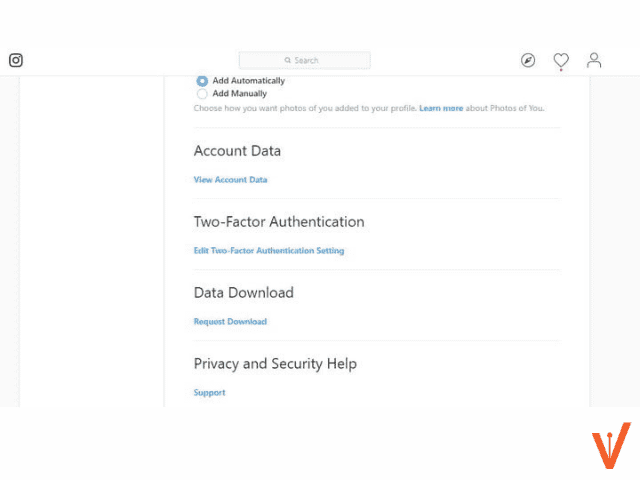
- You will be redirected to type the email and password to confirm who you are and what data you want IG to be sent. Once your verification has been done then it’s a matter of waiting.
- After a few hours or days, you will get the data like photos, stories, videos, etc. on your email. Finally, you can downlaod and save Instagram photos on your phone or PC.
Do Refer: Bike Captions for Instagram
Steps to Send Request using the app for Instagram Photo Download
- First, open the Instagram app on your phone and go to the profile page.
- Click on the menu icon located in the upper right corner, and then select Settings options.
- Go through the options list and click Security > Download Data.
- Enter your email address and password and then tap the button ie., Request Download.
- After reaching your request Instagram automatically collect all your selected data and send you a download link via email. That’s it!
Download Instagram Photos Online via Instagram Photo Downloader Apps
Here is another way to download pictures from Instagram ie., via Instagram Photo Downloader third-party apps. In the below sections, you will get the complete guide on how to download Instagram photos on pc and how to save pictures from Instagram to your phone. So, let’s dig deep and know what is Instagram image downloader along with steps to download Instagram photos.
Must See: 50+ Christmas Instagram Captions for Every Photo
What is Instagram Image Downloader?
An Instagram Photo Downloader is an Online Tool to download and save Instagram Photos to Android, iPhone, iPad, or PC. With just one click, you can download and save a picture from Instagram for free of cost. Various third-party Instagram photo downloader apps are available on the web such as ingramer.com, instavideosdownloader.com, etc. So, Checkout these sites carefully and download Instagram images with ease using Instagram photo downloader sites.
How to Download Instagram Pictures on PC?
- Open the Instagram app and search for the photo you wish to download
- See the pic and go to the right-upper corner of the particular photo post. Click on the three dots option and select the copy link.
- Now, Enter Instagram Username or Copy the User account URL/link.
- Later, open the Instagram photo downloader site or app and paste the copied Instagram profile URL or the username.
- Scroll the page and view the “Photos” tab.
- Go for the photo that you want to download and select the photo size, resolution, or other options.
- At last, tap on the Download button. That’s it! You’ve downloaded Instagram photos in one click.
Steps to Download Instagram Photos by Username
- Firstly, follow the above steps carefully and do some changes for downloading photos from IG by Username.
- Simply enter the Username in the text field of the Instagram Photo Downloader website.
- Or paste the username in the box and scroll down the page to select the photo to download from that username account.
Also Check: Instagram Copyright Music & How to Avoid it?
How to Save Instagram Photos to phone?
- Follow the above-mentioned How to Download Instagram Photos steps carefully and then perform the below step to save Instagram Photos/pics/images for free.
- Press photo and hold for a few seconds till you see “Add to Photos” or “Save to Library”. Done!
How do I save Instagram photos to my phone?
There is a possible way to save your photos that you’ve filtered and edited on Instagram to your phone. To save your photos to your phone follow the below steps carefully:
- Hit the bottom right icon or click on your profile picture to go to your profile.
- Tap on the three verticals icon in the top right then hit on Settings.
- Press the Account, then go to Original Photos (iPhone) or Original Posts (Android).
- Tap next to Save Original Photos (iPhone) or Save Original Posts (Android) to turn it on.
- Tap next to Save Posted Photos / Save Posted Videos to turn it on (Android).
When you have Save Original Photos or Save Original Posts turned on, every photo you post on Instagram will also be saved to your phone’s library.
Wrapping Up
We hope the provided methods on How to download Instagram photos will benefit you. In case, you need any assistance to save or download Instagram photos, videos, stories online then visit our site Versionweekly.com or else drop your comment below. We’ll get back to you with the best possible solutions to your queries very soon. Meanwhile, bookmark our site for more details on Instagram, Snapchat & Whatsapp.
See More: Trending Instagram Captions for Boys, Girls, Couples, Friends for Present Situation