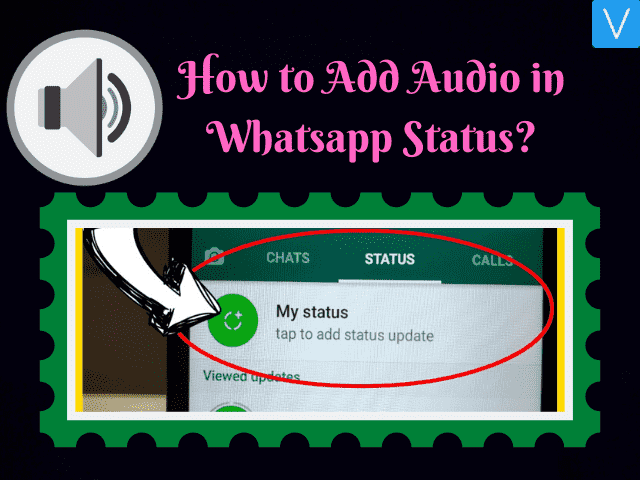Hello Guys!! I am here with one more interesting article on Whatsapp today. In this article, we are going to discuss How to Add audio to Whatsapp Status. Are you excited to know about it? Then, just dive into this page & continue reading.
As we all know much about Whatsapp messaging app. But now, we will let you explain one of the interesting features or facilities that you can express more about via Whatsapp. The chat option is offering users to send messages via text mode as well as voice messages. Also, we can share audio, videos, images, stickers, gifs, and many more with the help of chat options with our friends or loved ones.
Also Check: How to Enable & Use WhatsApp Dark Mode Feature
Nowadays, people are going crazy with the latest & trending feature called Whatsapp Status. It helps WhatsApp lovers to share their photos, videos, text messages with their loved ones easily. It shows that you are pretty interested to showcase or share your opinions or feelings with others actively.
But there is a small minus point with WhatsApp status, we are unable to share any audio files or music on Whatsapp status. Because WhatsApp officials are behind in offering ‘insert an audio file on a WhatsApp Status feature. But, how to do it without any feature is going to explain here on this page. Yes, In this post we’ll discuss all the ways in which you can upload your very own custom tunes or liked songs to your WhatsApp Status.
How to set an audio file as a WhatsApp Status message?
- Download the ‘VideoShow Video Editor app’ from the Google Play Store, which is a third-party application to edit videos.
- Once you have done step 1, open the VideoShow Video Editor app and click on the Edit Video option.
- On the Select clips screen, scroll through your device gallery to choose a picture that you’d like to view when playing the audio file (just like album art) and hit the Next button.
- In the Editor menu, click on the image and press the pencil icon to edit the screen.
- Tap on Duration and move the slider all the way to 10 seconds, at which point the app will give you the option to increase the duration even more.
- With the help of the “+” icon, move the duration scale all the way to 30 seconds (maximum length of content you can set as a WhatsApp status) and press OK.
- Go back to the Editor screen and press the Music tab at the bottom and hit “Tap to add music”.
- To add your very own music or audio clip, tap on the My Music tab at the top and scroll through your audio files to find the right one.
- Tap on an audio file and the app will allow you to select the duration and the start and endpoint of the audio clip using the sliders.
- Select the duration of up to 30 seconds and then tap on the Add Music.
- Finally, Press the checkmark icon on the top-right corner and press Save to Gallery to get your edited music clip ready for sharing your WhatsApp Status message.
Do Refer: Stop making these 10 Whatsapp Mistakes Right Now
How to Add Audio in Whatsapp Status? (Step-by-Step Guide)
There are many alternatives available in the market to add Audio songs or background music on Whatsapp status. This article is all about How to Upload Audio Songs on WhatsApp Status by using different ways. Are you ready to know how can we do it?
All you have to do is just follow the below step-by-step guide to add background music to WhatsApp status.
Steps to Upload Audio Song on WhatsApp Status
- In the first step, you have to open the WhatsApp app on your mobile phone and go to the WhatsApp status option.
- Now, download the video song that you like most and want to put it as an audio on WhatsApp status.
- Once you finish the video download process, head over to the WhatsApp app and open the status option and click on the camera or tap on the My status option.
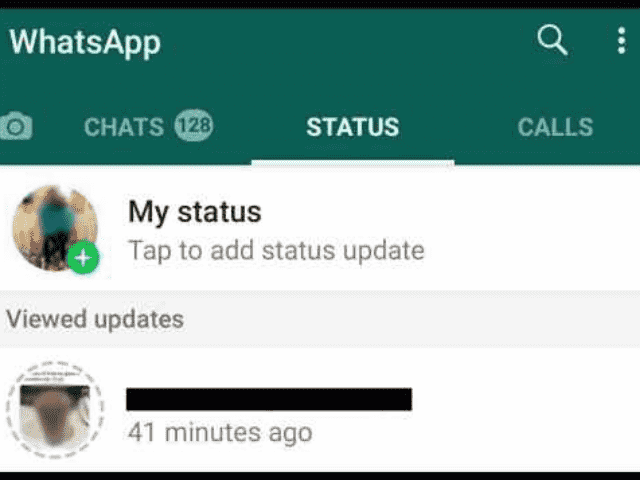
- After tapping on this option you will open your device media files like images and videos. Choose the video which you need to add as WhatsApp music or audio status.
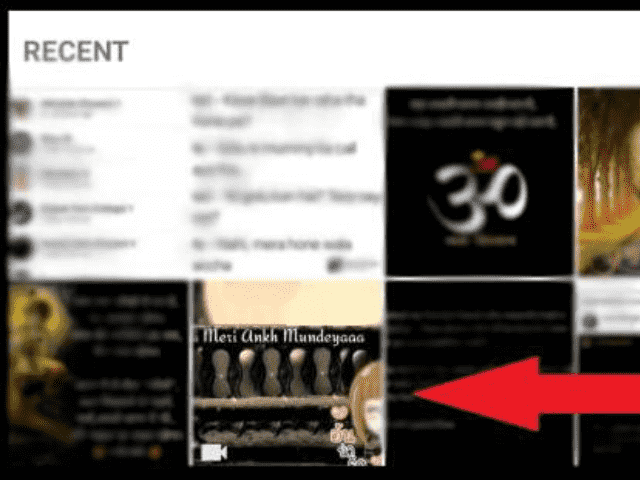
- Once you pick the right video, now you’re ready to upload it on WhatsApp status as a music status.
- Now, you have to add emoji of your favourite to cover the video. Finally, get a suitable background color and pick the related color emoji.
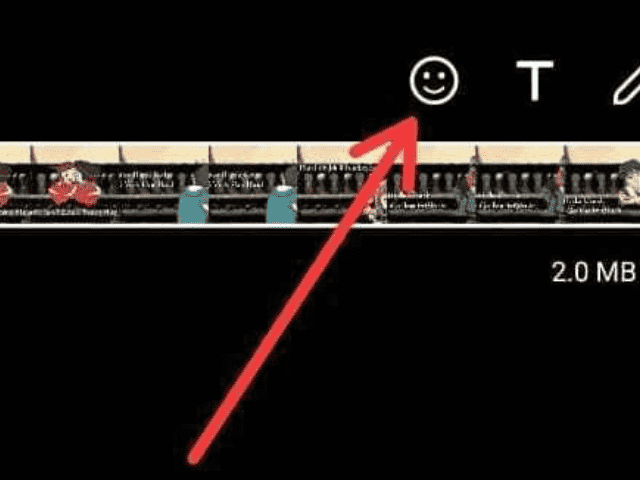
- After that, you should drag the emoji until the screen will cover from the selected color and tap on the arrow button to upload your WhatsApp status.
- After completing the status upload, you can view your WhatsApp status in an audio format. So, you can enjoy sharing your favorite audio song in WhatsApp status.

Also Know: Best WhatsApp Security Features of 2020
How to Put Background Music on WhatsApp Status via Editing Apps?
- Firstly, you should download editing apps like Audio Status Maker from the google play store.
- After installation, open the home page of your device and click on the Audio Status Maker App.
- Now, you have to accept all requested permission to run the application on your device.
- Now, you will see the actual interface of Audio Status Maker which is similar to WhatsApp Status.
- Tap on the Audio option to import your favourite audio music from the device. Also, there are options to change the background color, add emojis, text, and more.
- Once you are done with all changes then import the audio, after successful importing of the audio, it is ready to share on your WhatsApp, Instagram, or Facebook as a status.
- That’s it, you can happily enjoy your favourite background music on WhatsApp Status with Audio Status Maker.
Note: You can also use video editing apps like Kinemaster, PowerDirector, Quik, etc. to add audio in WhatsApp Status.
How Can I Send MP3 on WhatsApp Status?
Wrapping Up
I hope the above two methods will help you a lot to add audio to WhatsApp Status. If you know the fast method to do this then please share it with us via the comment section below and we will upload it in our article for spreading more knowledge on this to WhatsApp lovers & users. Just follow the step-by-step guide on how to add audio in WhatsApp Status available on this page and enjoy by sharing your favourite songs or music with your loved ones.
If you want to know the latest Whatsapp hidden features then please click the link given here. Also, share this article with your friends and loved ones and make them share their favourite music with others. If you have any queries on How to Upload Background Music on WhatsApp Status, drop a comment below and get clarity on this from our expert people.